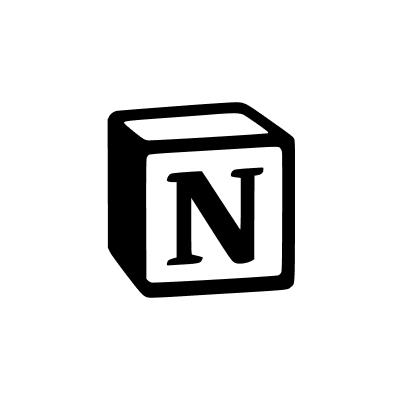Overview
Adding Notion as an external source to Slite enhances your knowledge base. It enables Slite's Ask to draw from Notion's content, giving you a broader range of information to work with and improving the overall quality of responses.
How it works
- Go to Workspace Settings > External Sources in Slite.
- Click "Add external source" and select Notion from the list of available options.
- Follow the prompts to authenticate and connect your Notion workspace.
- Choose which Notion pages or databases you want to sync with Slite's Ask feature.
- Once connected, Slite's Ask will include relevant Notion content when answering your queries.
Remember, Notion content syncs every 6 hours, but you can manually sync if needed. You can manage or remove the Notion connection anytime from the External Sources settings.
©2025 Slite. All rights reserved.