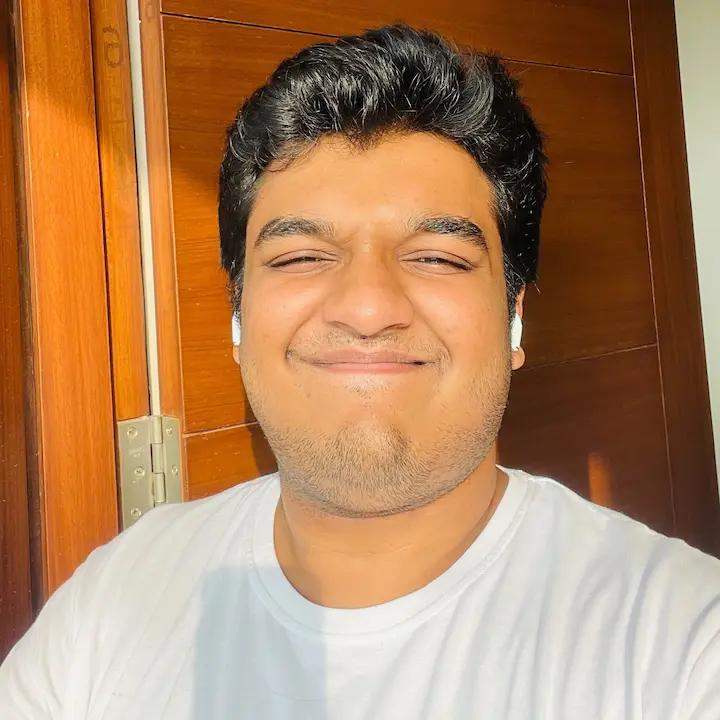When I joined Slite, I started noticing something curious - every day, there'd be a new wireframe, flowchart, or sketch popping up in one Slack channel or another. Product plans, user flows, system architectures, even meeting notes - my teammates were visualizing everything.
And soon I understood why: visual thinking ensured our team documented complex effects/processes without having a 1-hour-Zoom session to explain it.
That's exactly what modern flowchart software enables. A flowchart tool makes clear visual diagrams, helping teams communicate better through flowcharts, mind maps, decision trees, etc.
But with so many options available, finding the right one isn't always straightforward.
That's why I decided to dive deep into testing the best flowchart software options available today.
How I Tested the Best Flowchart Software
To evaluate the best flowchart software options thoroughly, I created a complex marketing operations flowchart - the kind of challenging diagram that would push any software to its limits. This test scenario included:
- Multiple interconnected systems
- Decision trees with conditional logic
- Both automated and manual processes
- Various user roles and permissions
- Integration points between platforms
By using the same demanding test case across all tools, I could clearly see each one’s strengths, limitations, and standout features. I specifically evaluated:
- Ease of creating complex diagrams: An easy, no-BS team is used and loved by everyone. Moreover, you’d want an intuitive interface that lets you quickly create flowcharts, and move on with your next task.
- Available templates and shapes: Starting from a blank page is never fun. Most tools have their own templates for diagrams, flowcharts, etc. This is important because sometimes, you want an inspiration and find the best starter visualisation for your task.
- Collaboration features: It’s very productive to open a whiteboard flowchart software, invite everyone, and see ideas pop up in real time. That’s why collaboration is so important.
- Export and sharing options: For the times you’re flowcharting for documentation, you need wide-supporting export options and simple sharing options to quickly embed/share the link with your team.
- Pricing: At the end of the day, it’s a non-essential tool and shouldn’t burn a hole in your company budget.
What is Flowchart Software?
Flowchart software is a specialized computer program designed to help users create visual representations of processes, systems, and workflows. These tools are invaluable for organizing and managing complex information, making them widely used across various industries such as business, education, and engineering. With flowchart software, users can easily map out intricate processes, identify bottlenecks, and streamline operations.
One of the key advantages of flowchart software is its user-friendly interface, often featuring drag-and-drop functionality that simplifies the creation of diagrams. Additionally, these tools come equipped with customizable templates and shapes, allowing users to tailor their diagrams to specific needs. Collaboration features are also a staple, enabling teams to work together in real-time, share insights, and make collective decisions. For organizations with unique workflow requirements, the decision to hire software development team professionals can result in custom flowchart solutions that integrate seamlessly with existing systems and provide specialized functionality beyond standard software offerings.
Whether you’re creating a simple flowchart or a complex network diagram, flowchart software provides the tools needed to visualize and communicate your ideas effectively.
Key Features of Flowchart Software
When selecting flowchart software, it’s crucial to consider several key features that can significantly impact your experience and productivity:
- Ease of Use: A user-friendly interface is essential for quickly creating and editing diagrams. Look for software that offers intuitive navigation and straightforward tools to streamline the diagramming process.
- Customization Options: The ability to customize templates, shapes, and colors is vital for creating diagrams that meet your specific requirements. This flexibility ensures that your diagrams are not only functional but also visually appealing.
- Collaboration Tools: Real-time collaboration features allow multiple users to work on the same diagram simultaneously. This is particularly useful for team projects, as it fosters communication and idea sharing.
- Integration with Other Tools: Seamless integration with other software applications, such as Microsoft Office or Google Docs, enhances workflow efficiency. This feature allows you to embed diagrams into documents, presentations, and other platforms effortlessly.
- Scalability: The software should be capable of handling complex diagrams and large amounts of data. This ensures that as your projects grow, the software can accommodate your needs without compromising performance.
- Security: Robust security features are essential to protect your diagrams and data from unauthorized access. Look for software that offers encryption, secure sharing options, and access controls.
FigJam: The Collaborative Canvas from Figma
Pros
- Real-time collaboration with live cursors
- Built-in timer and voting tools
- AI-powered flowchart generation
- Simple learning curve
- Large template library
Cons
- Limited flowchart shapes
- No automated layouts
- Basic export options
- Can get messy with large diagrams
At Slite, we've found FigJam perfect for quick collaborative sessions. The real-time features make remote workshops feel natural, and the simple interface means new team members can jump right in. Emoji reactions keep everyone engaged without switching tools.
One standout feature is the AI-powered flowchart generator. Simply type in your process description, and FigJam's AI will create a starting flowchart for you.
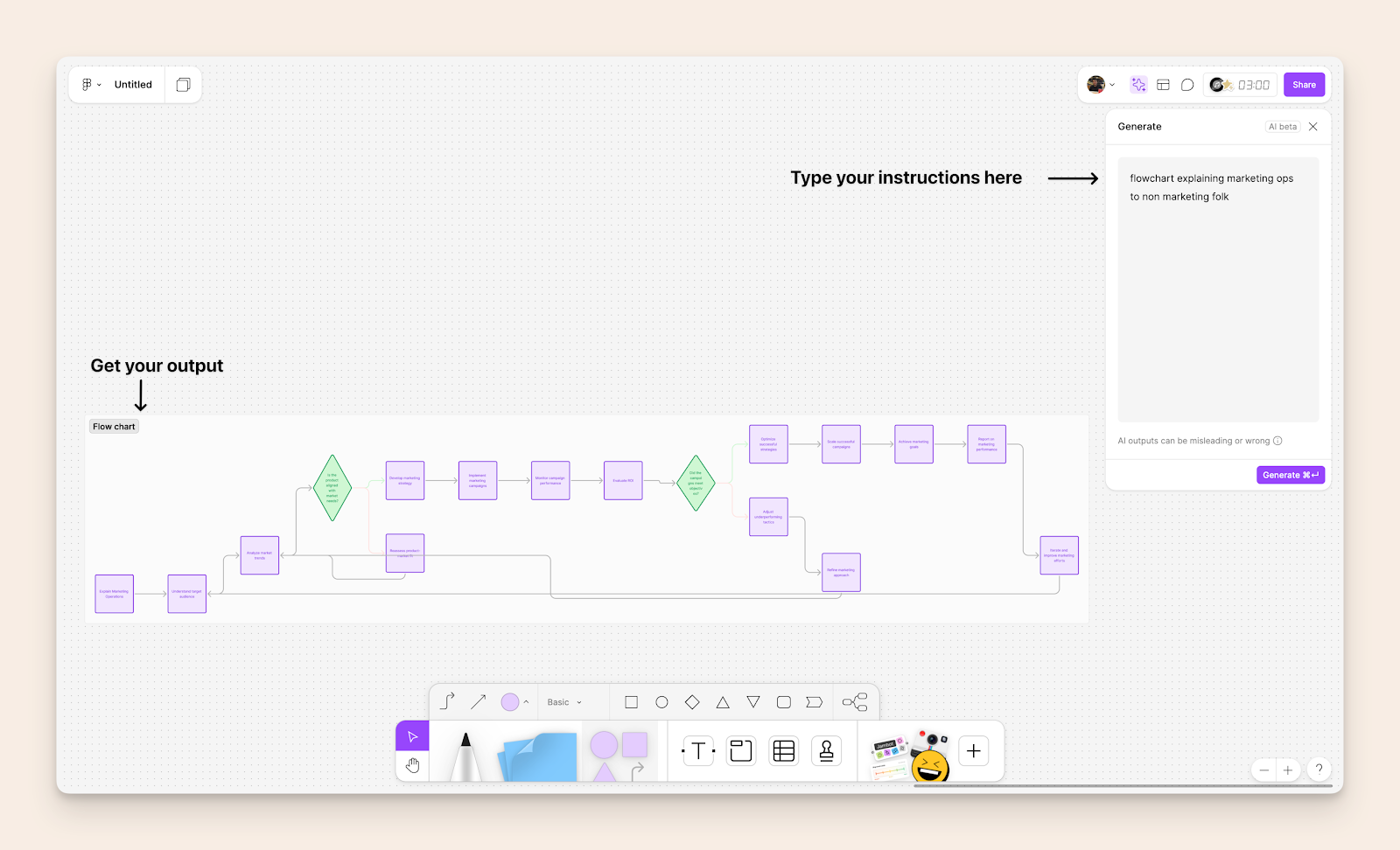
The built-in timer and voting tools have transformed our brainstorming sessions. Teams can focus on ideation while FigJam handles the workshop mechanics. For teams already using Figma, it's an obvious choice - files move seamlessly between both tools.
However, FigJam isn't built for complex flowcharts. When our diagrams grow beyond basic workflows, we start to feel the limitations of its shape library and layout options. The canvas can get cluttered quickly without careful organization.
Pricing
- Starter Team (Free): 3 collaborative files, unlimited personal drafts
- Professional: $5/user/month (billed annually)
- Organization: $5/user/month (billed annually)
- Enterprise: $5/user/month (billed annually), contact sales
Note: Viewers are always free, and students/educators can access Professional features for free.
Excalidraw: Minimalist Diagramming with AI Power
Pros
- Simple, hand-drawn aesthetic
- Powerful AI text-to-diagram feature for creating flowcharts
- Mermaid chart integration
- Open-source
- Local-first approach
- Lightweight and fast
Cons
- Basic collaboration features
- Limited styling options for creating flow charts
- No complex shape libraries
- No presentation mode
- Simple animation options
Excalidraw excels in personal ideation and quick diagram creation.
When I tested its new AI text-to-diagram feature with the prompt “create a complex marketing operations flowchart scenario that will help test each tool’s capabilities effectively,” this is what I got:
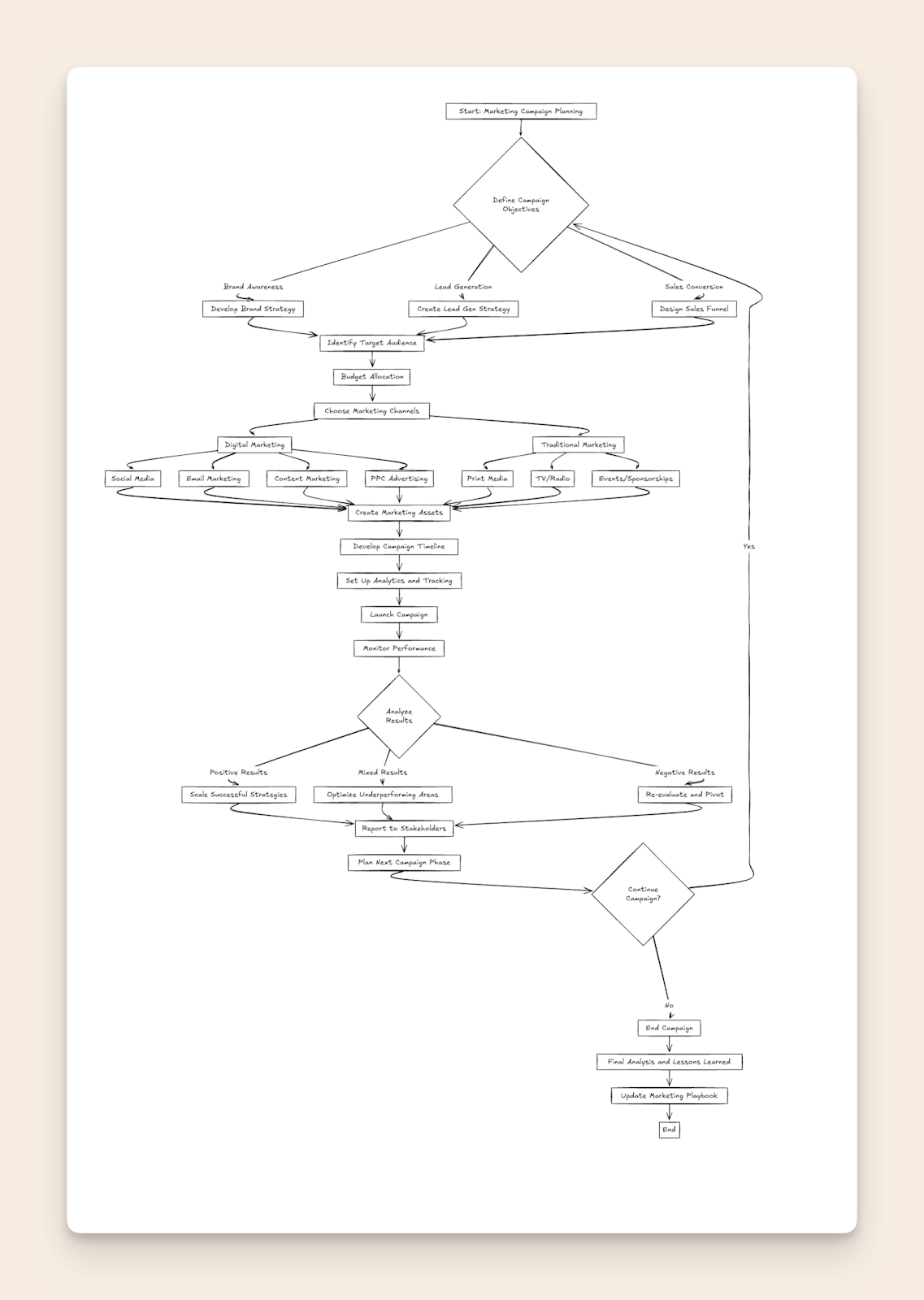
Excalidraw’s AI generated the comprehensive flowchart covering everything from campaign objectives and marketing channels to performance analysis and stakeholder reporting, demonstrating its impressive ability to understand and visualize complex business processes.
The tool’s integration with Mermaid syntax makes it particularly appealing for developers and technical users who want to maintain their diagrams in code. While it lacks the rich collaboration features of FigJam, its strength lies in rapid individual ideation and documentation. The hand-drawn aesthetic gives diagrams a unique, approachable feel.
Pricing
- Free Solo: Full editor functions, unlimited collaborators, 1 infinite scene, local storage
- Plus: $6/user/month (billed annually)
- Everything in Free plus:
- Unlimited scenes and folders
- Cloud storage
- Voice hangouts & screensharing
- Extended AI features
- Team management
Note: 14-day free trial available for Plus plan, with 14% savings on annual billing
MermaidChart.com: Text-Based Diagramming with Universal Compatibility
Pros
- Text-based diagramming (version control friendly)
- Platform independent i.e. no vendor lock-in
- AI-friendly code generation
- Git integration
- Future-proof format
- Markdown-like syntax
- Wide ecosystem support, including compatibility with Visio files for seamless import and export, enhancing collaboration and flexibility.
Cons
- Learning curve for syntax
- Limited styling options
- No freehand drawing
- Basic real-time collaboration
MermaidChart.com provides a polished interface for creating and managing Mermaid diagrams. When I tested its text-to-diagram feature with the prompt "create a complex marketing operations flowchart scenario that will help test each tool's capabilities effectively," the AI generated detailed Mermaid code that perfectly rendered the complex marketing workflow - demonstrating how powerful the combination of AI and Mermaid syntax can be.
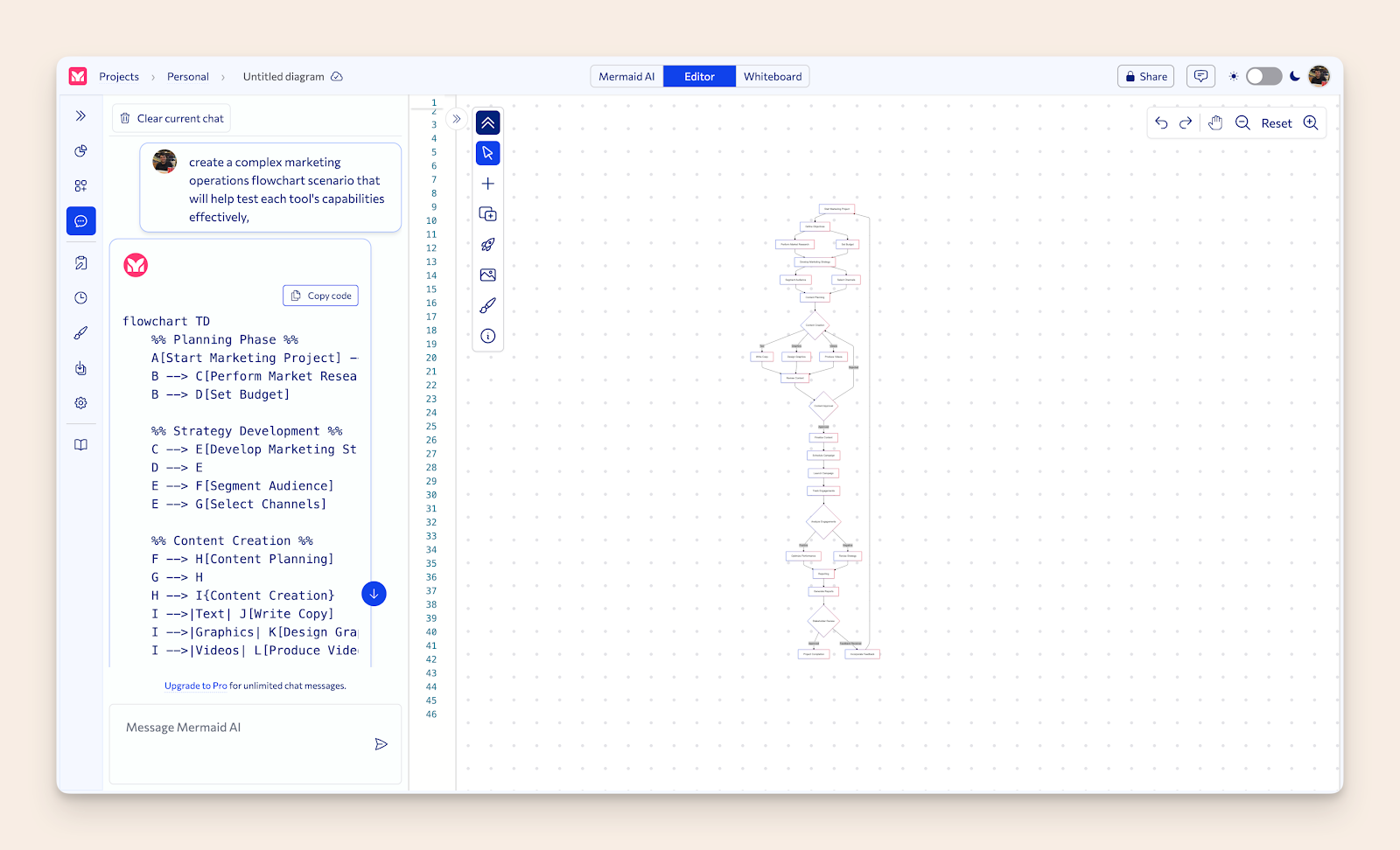
What sets Mermaid apart is its universal compatibility - your diagrams exist as code that can be used anywhere that supports Mermaid rendering, from GitHub and Notion to Excalidraw and documentation platforms. This makes it an excellent choice for developers, technical writers, and teams who value portability and version control for their diagrams.
I personally create flowcharts for SEO articles using Claude Sonnet 3.5 and Mermaid. Whenever I have to explain a complex workflow, I simply prompt Claude to "Generate mermaid code for a flowchart comprehensively explaining [Insert process name]". When Claude gives me the code, I can copy it to any Mermaid editor and get my flowchart immediately.
Pricing
- Free: 5 files, limited AI diagrams, Mermaid Whiteboard, presentations
- Pro: $6.67/month (billed annually at $80)
- All Free features
- Unlimited files
- Unlimited AI diagrams
- Private files
- Multi-user editing
- Comments
- Enterprise: $17/month (billed annually at $204)
- All Pro features
- SSO/SAML
- Custom integrations
- On-premise installation (optional)
- Support & training
Note: 14-day free trial available for paid plans.
Miro: Enterprise-Grade Visual Collaboration Platform
Pros
- Massive template library (3000+ templates)
- Comprehensive feature set including Gantt charts for project management and visualization
- Enterprise-grade security and sharing
- AI Canvas with intelligent widgets
- Robust presentation capabilities
- 100+ app integrations
- Advanced collaboration tools
- Live cursor tracking
- Interactive widgets (voting, estimation, etc.)
Cons
- Can be overwhelming for simple needs
- Higher learning curve
- More expensive than alternatives
- Interface can feel cluttered
- Performance can lag with large boards
- Some features locked behind higher tiers
When I tested its capabilities with our marketing operations flowchart scenario, Miro's AI not only generated the diagram but also automatically added interactive elements like voting widgets, estimation tools, and sprint planning blocks - showcasing how it transcends basic diagramming to become a complete visual collaboration platform.
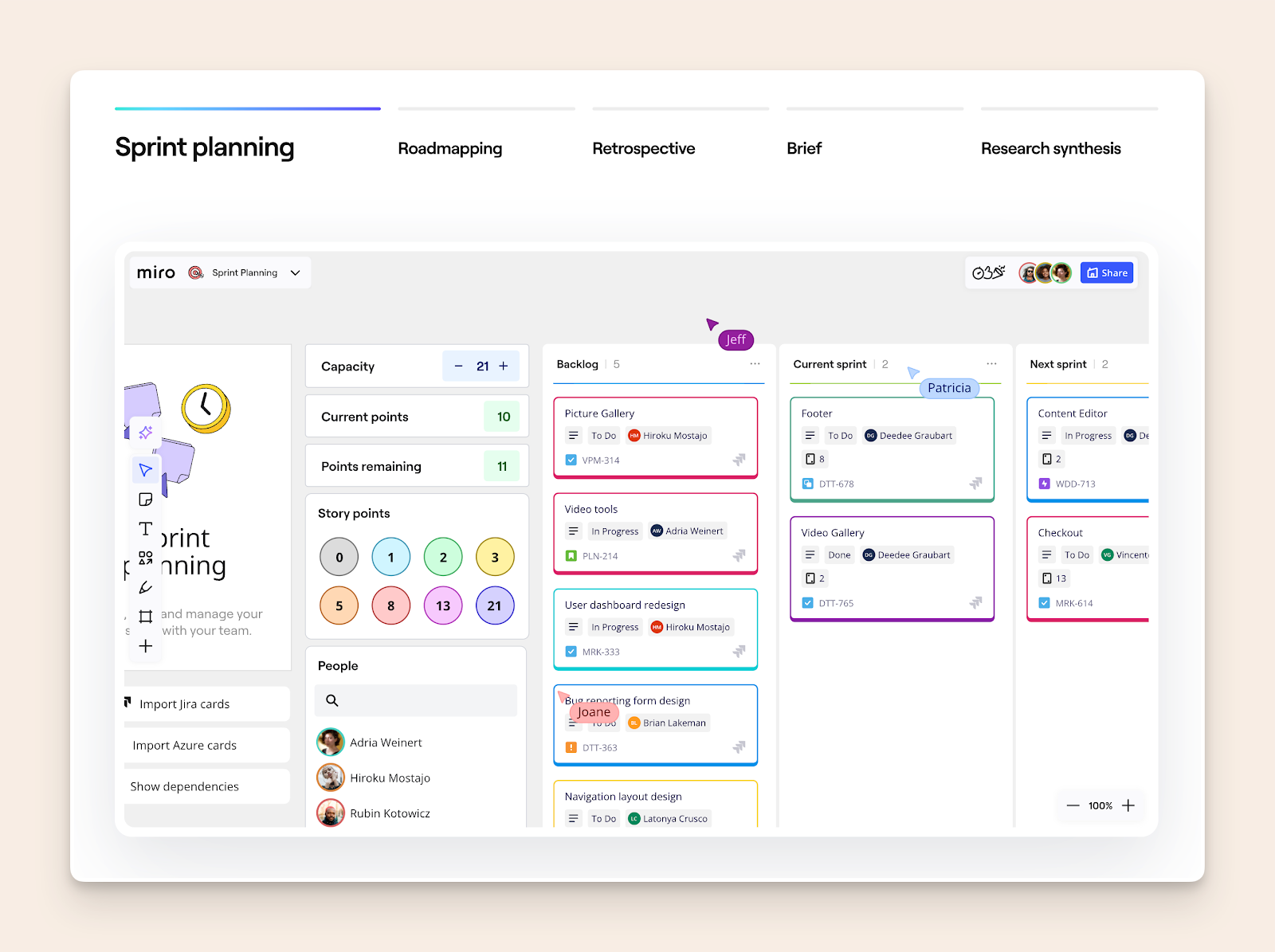
What sets Miro apart is its comprehensive approach to visual collaboration. While other tools focus on specific use cases, Miro provides an all-in-one solution with features like board management, presentation mode, and the game-changing AI Canvas that transforms static diagrams into interactive workflows for product management, sprint planning, and team collaboration.
Pricing
- Free: 3 editable boards, basic features
- 5 Talktracks
- Basic templates
- Limited AI credits
- Starter: $8/month (billed annually)
- Unlimited boards
- Private boards
- Custom templates
- 25 AI credits/month
- Business: $16/month (billed annually)
- Advanced security
- Unlimited workspaces
- SSO integration
- 50 AI credits/month
- Enterprise: Custom pricing (30+ members)
- SCIM provisioning
- Premium support
- Data residency options
- Advanced security features
Note: Monthly billing available at higher rates
LucidChart: The Power User's Diagramming Platform
Pros
- Professional-grade feature set and templates
- Deep enterprise integrations (Microsoft 365, Jira, etc.). LucidChart's compatibility with Microsoft 365 makes it a strong alternative to Microsoft Visio, especially for users who need seamless integration within the Microsoft ecosystem.
- Advanced data linking capabilities
Cons
- Complex interface with steep learning curve
- Higher pricing than competitors
- Overwhelming for casual users
When I tested the marketing operations flowchart scenario, LucidChart's professional-grade capabilities shone through - offering precise control over every aspect of the diagram, from advanced data linking to custom shape libraries. However, achieving the desired result required significantly more time to navigate its extensive feature set. They even have an AI generation feature like Figjam or Miro, but only better.
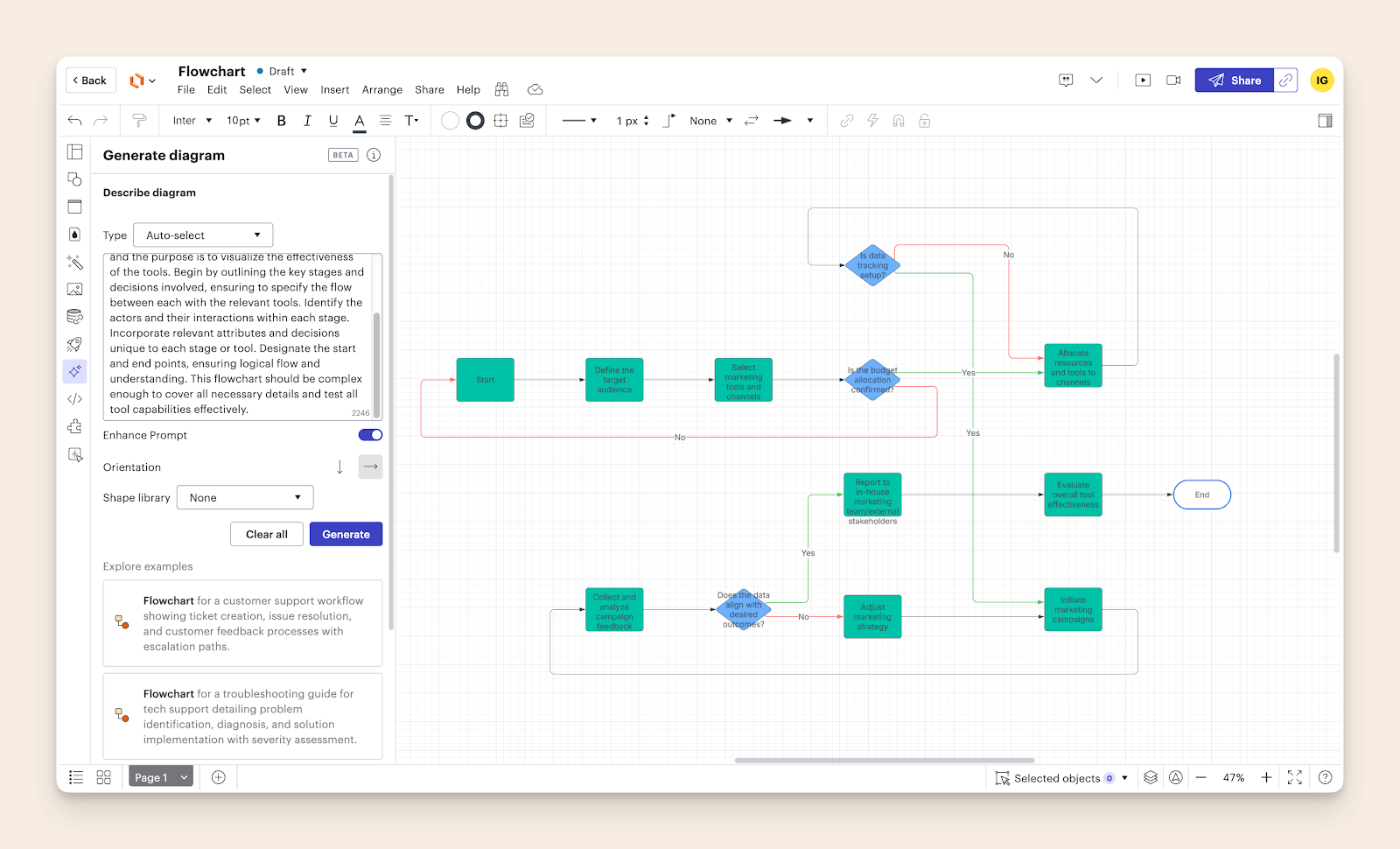
Think of LucidChart as the Microsoft Excel of diagramming tools - immensely powerful and flexible, but requiring dedicated time to master. It's particularly strong in technical documentation, process mapping, and enterprise scenarios where precision and integration capabilities matter more than quick, casual diagramming.
Pricing
- Free: Limited features
- 3 editable documents
- 60 shapes per document
- Basic templates
- Basic Visual Activities
- Individual: $9/month
- Unlimited documents
- Premium templates
- 1GB storage
- Visio import/export
- Team: $10/user/month
- Developer platform
- Advanced revision control
- Password-protected publishing
- Enterprise integrations
- Enterprise: Custom pricing
- SAML authentication
- Team hubs
- Advanced automation
- Enterprise Shield add-on
Note: Annual billing discounts available
Draw.io: The Focused Online Diagramming Tool
Pros
- Perfect feature balance - not too complex, not too basic
- Extensive shape libraries focused on technical diagrams, making it one of the best free flowchart software options available. Diagrams.net (formerly Draw.io) is particularly noted for its versatility, range of diagram types, and cloud storage capabilities.
- Flexible deployment (offline, cloud, or Atlassian integration)
Cons
- Limited collaboration features
- Basic AI capabilities
- No presentation mode
When I tested the marketing operations flowchart scenario, Draw.io's straightforward approach made it quick to create professional diagrams without the complexity of enterprise tools. Its strength lies in being a focused diagramming tool rather than trying to be everything for everyone.
Draw.io stands out by doing one thing well - pure diagramming. While other tools try to be complete collaboration platforms, Draw.io maintains its focus on creating clear, professional diagrams with minimal friction. It's particularly strong for technical documentation, system architecture, and process flows.
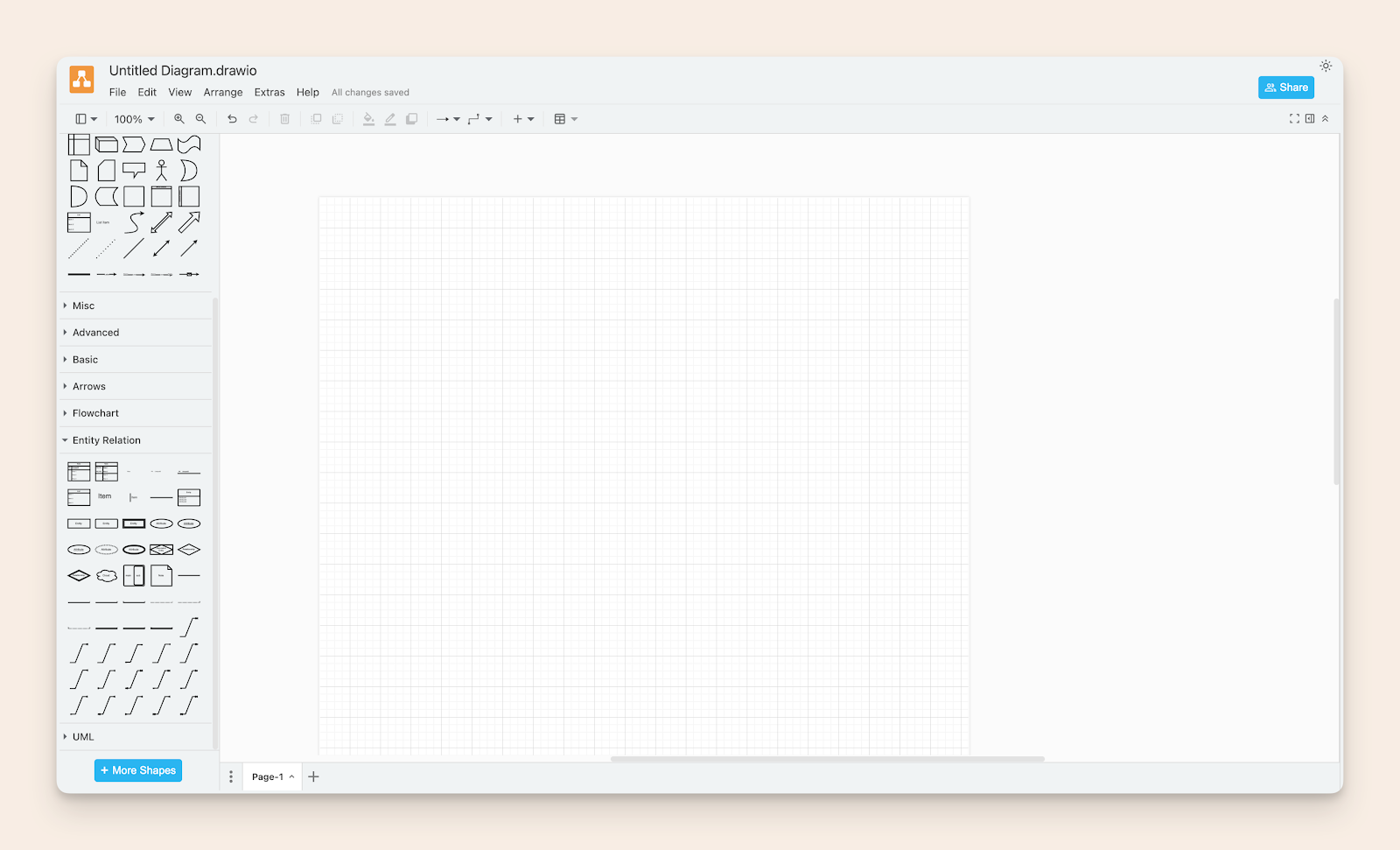
For teams already using Atlassian products, Draw.io's seamless integration with Confluence and Jira makes it a natural choice. The ability to embed diagrams directly into documentation and keep them updated in real-time creates a streamlined workflow that other standalone tools can't match.
A standout feature is its offline-first approach - you can work entirely offline and sync later, making it ideal for situations where internet connectivity is unreliable or when working with sensitive information that needs to stay local.
Pricing
- Free: Full-featured for individual use
- Offline capability
- All shape libraries
- Google Drive integration
- Basic collaboration
- Atlassian Cloud: Free for up to 10 users
- Confluence/Jira integration
- Team collaboration
- Version control
- Cloud storage
- Enterprise: Custom pricing
- SAML/SSO
- Priority support
- Custom deployment options
- Advanced security features
Note: 30-day free trial for all plans
BoardMix: The Rising Free Flowchart Software Challenger
Pros
- Intuitive interface with gentle learning curve
- AI-powered diagramming and whiteboarding features: BoardMix stands out as an online diagramming tool, offering real-time collaboration, ease of use with templates, and seamless integration with other productivity applications.
- Competitive lifetime deal offering
Cons
- Limited community templates
- Basic collaboration features
- Newer platform with developing ecosystem
BoardMix differentiates itself through an aggressive pricing strategy and AI integration. Its interface strikes a balance between functionality and simplicity, making it particularly appealing for teams looking for an affordable, long-term solution.
The platform's lifetime deal at $99 is notably disruptive in a market dominated by subscription models. While it may lack some advanced features of established competitors, its core functionality is solid for most diagramming and whiteboarding needs.
Pricing
- Free
- 3 editable boards
- 200 objects per board
- 1GB storage
- Basic version history
- Lifetime: $99 (one-time)
- All Free features
- Professional workspace
- 60GB storage
- Full editing features
- Business: $4.9/user/month (annual)
- Unlimited boards
- 50GB storage per member
- Advanced revision history
- Team collaboration
- Enterprise: Custom
- Private deployment
- Custom features
- Advanced security
- Team management
Moqups: The Prototyping Specialist
Pros
- Specialized UI/UX design focus
- Comprehensive prototyping tools available as both web and desktop apps
- Strong collaboration features
Cons
- Higher price point
- Learning curve for non-designers
- Limited general diagramming tools
Moqups excels as a dedicated prototyping platform, setting itself apart from general diagramming tools. Its focus on UI/UX workflows makes it particularly valuable for design teams and product development. Though, it's perfectly good for making flowcharts as well:
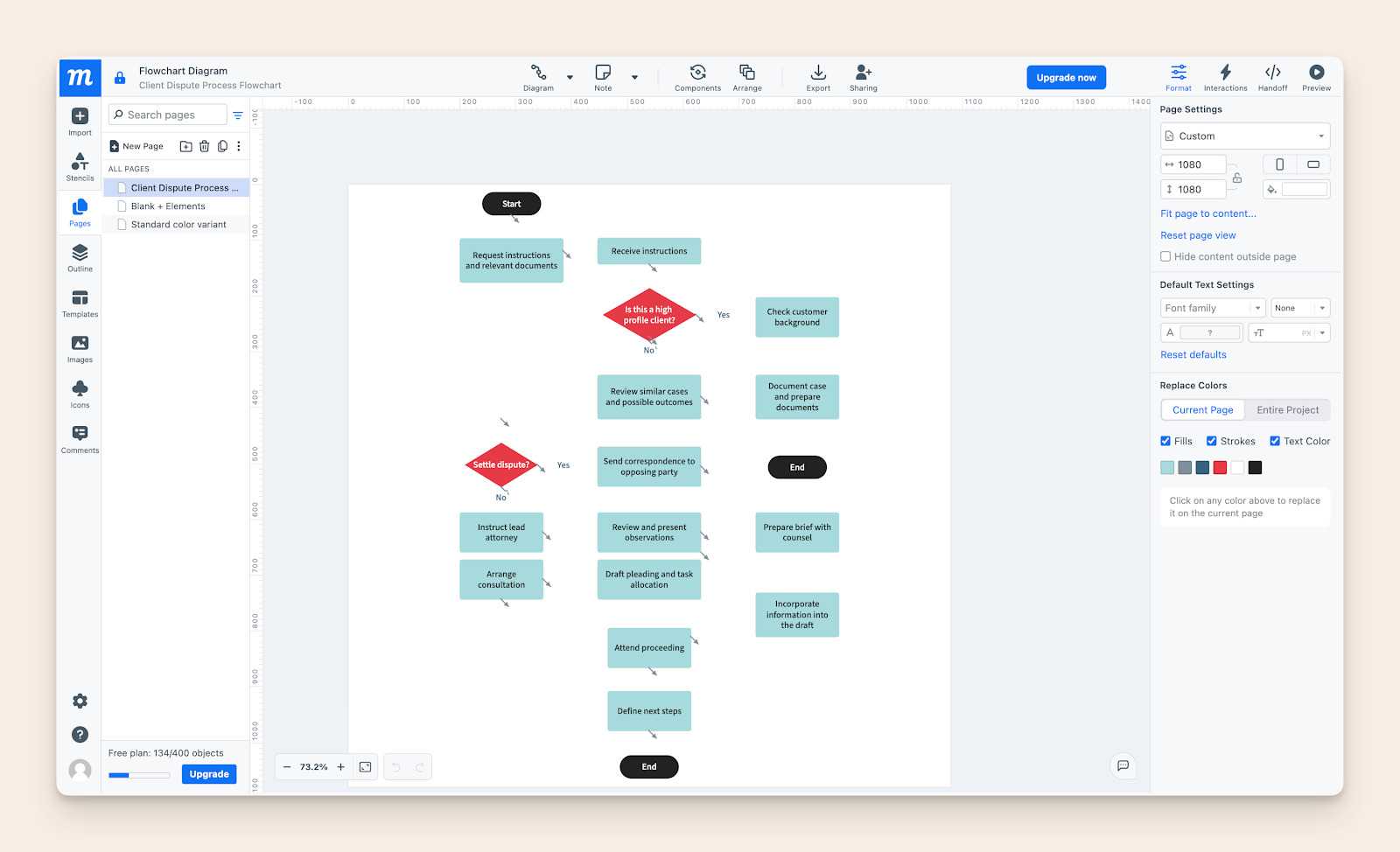
The platform's integrated approach to wireframing and prototyping provides a seamless experience for design-focused teams, though the pricing structure may be steep for small teams or individual users.
Pricing
- Free
- 1 seat
- 2 projects
- 400 objects
- 150+ templates
- Solo: $9/month (annual)
- Unlimited projects
- Full export options
- View-only sharing
- All templates
- Team: $15/user/month (annual)
- 5+ seats
- Real-time collaboration
- Role management
- SAML SSO
- Unlimited: $40/user/month (annual)
- Unlimited seats
- Enterprise features
- SCIM provisioning
- Priority support
Choosing the Right Flowchart Software
With a plethora of flowchart software options available, selecting the right one can be daunting. Here are some tips to help you make an informed decision:
- Identify Your Needs: Start by determining what you need the software for. Are you creating simple flowcharts, complex network diagrams, or organizational charts? Understanding your requirements will help narrow down your options.
- Research Options: Explore different software options and compare their features and pricing. Look for tools that offer the functionalities you need at a price point that fits your budget.
- Read Reviews: User reviews can provide valuable insights into the software’s strengths and weaknesses. Pay attention to feedback on ease of use, reliability, and customer support.
- Try Before You Buy: Many flowchart software providers offer free trials or demos. Take advantage of these to test the software’s capabilities and see if it meets your needs.
- Consider Scalability: Choose software that can grow with your needs. Ensure it can handle complex diagrams and large datasets as your projects become more sophisticated.
Decision Framework for Picking Your Tool
Choosing the right diagramming tool starts with understanding your daily work patterns. Your team's typical tasks and workflows should guide your choice more than fancy features or current trends. What matters most is how the tool fits into your existing processes and makes work easier, not harder.
Team dynamics play a crucial role in tool selection success. Consider your team's technical skills, their willingness to learn new systems, and how they collaborate. A complex tool with powerful features might actually slow down a team that needs quick, simple solutions.
Budget constraints need careful thought, but they shouldn't be your only guide. Look at the total cost of using the tool, including training time, potential integration needs, and scaling costs. Sometimes, a higher upfront cost saves money in the long run through better productivity and fewer workarounds.
Tool Recommendations
Draw.io
- Perfect For: Technical documentation and system diagrams
- Standout Features:
- Free for most uses
- Works offline
- Rich technical shapes
- Integrates with common platforms
- Deal Breakers:
- Basic collaboration features
- Limited design tools
- No real-time co-editing
Moqups
- Perfect For: UI/UX design teams
- Standout Features:
- Professional prototyping
- Design-focused templates
- Strong collaboration tools
- Interactive previews
- Deal Breakers:
- Higher price point
- Limited technical diagrams
- Learning curve for non-designers
BoardMix
- Perfect For: Small teams and quick diagrams
- Standout Features:
- AI-powered assistance
- Lifetime pricing option
- Simple interface
- Quick learning curve
- Deal Breakers:
- Limited advanced features
- Basic collaboration
- Newer platform
Making Your Final Choice
Your final decision should reflect your team's real needs, not just what looks good in a demo. Start with a clear list of must-have features and nice-to-haves. This helps cut through marketing noise and focus on tools that truly match your requirements.
Testing matters more than feature lists. Use free trials to work on actual projects, not just sample tasks. Get feedback from team members who'll use the tool daily. Their experience matters more than management preferences.
Remember that no tool is perfect, but the right one makes your work flow better. Focus on finding a tool that removes friction from your current process rather than forcing you to change how you work. The best choice is often the one that feels natural to use and becomes almost invisible in your daily workflow.
Skip The Extra Tools: Document & Draw in Slite
Building flowcharts shouldn't mean juggling multiple apps. Slite comes with Excalidraw built right in, so you can document processes and sketch diagrams in the same place you keep your team's knowledge.
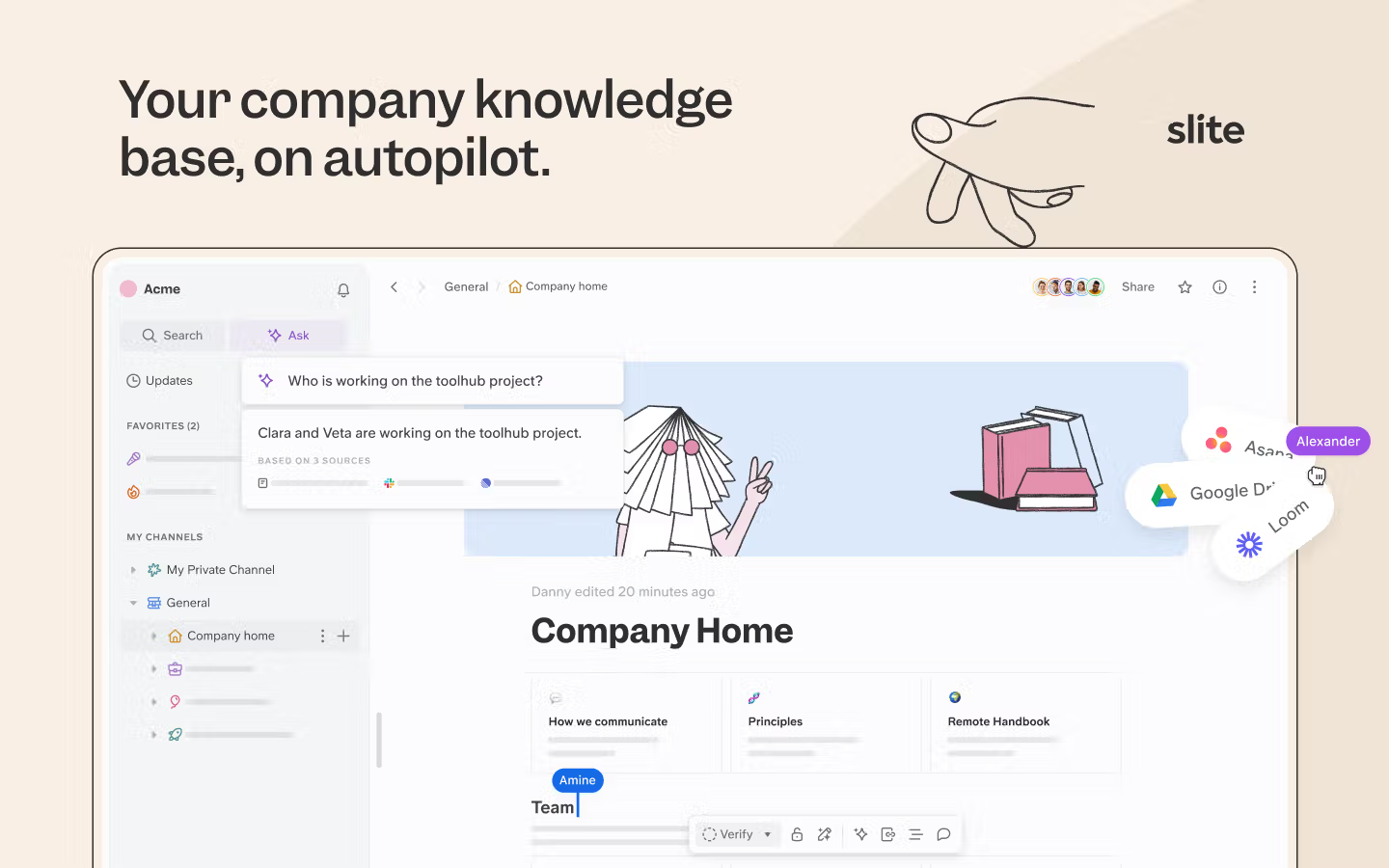
Write your process docs, draw the flowcharts to explain them, and keep everything organized - all without leaving Slite. No more copying diagrams between apps or managing separate tools for documentation and visualization.
Need to update that customer journey map? Just open your doc and start drawing. Want to sketch out a new feature flow during a meeting? The canvas is right there. Your diagrams stay where they belong: next to the content they explain.
Get Started
Your team already needs a place for documentation. Slite handles that beautifully, and you get powerful drawing tools included. One less decision to make, one less tool to manage.