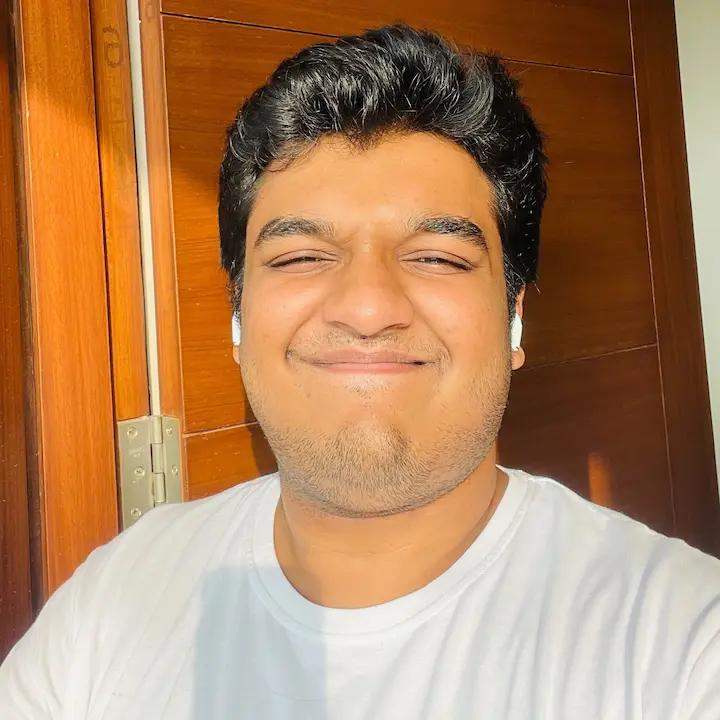Notion AI has 2 types of AI features:
1. AI Search feature called Q&A
2. In-editor AI features
- Brainstorm
- Summarize, with a table/actionable takeaways
- Write, or continue writing
- Change tone
- Change length
- Translate
- Ask AI to edit or improve doc
How to use Notion Q&A - Notion’s AI search
You can use Notion Q&A to ask questions about recent docs, and even ops takeaways based on your Knowledge Base’s documentation depth. If you have a lot of documents and projects in Notion, you can ask questions like:
- How do I file a bug report with engineering?
- What was discussed in last week's investor meeting?
- When are we launching the website redesign?
- What were the action items and takeaways from the last standup?
- Which projects are at risk of getting delayed?
There’s 2 ways to access Notion Q&A:
- Available as a button on any doc
- Can use via normal search button in the sidebar or pressing Cmd+K
How to use Notion’s in-editor AI features
Notion has 10+ in-editor AI use cases. If you want to see the list of all their AI features in the editor, press space or type “/AI”
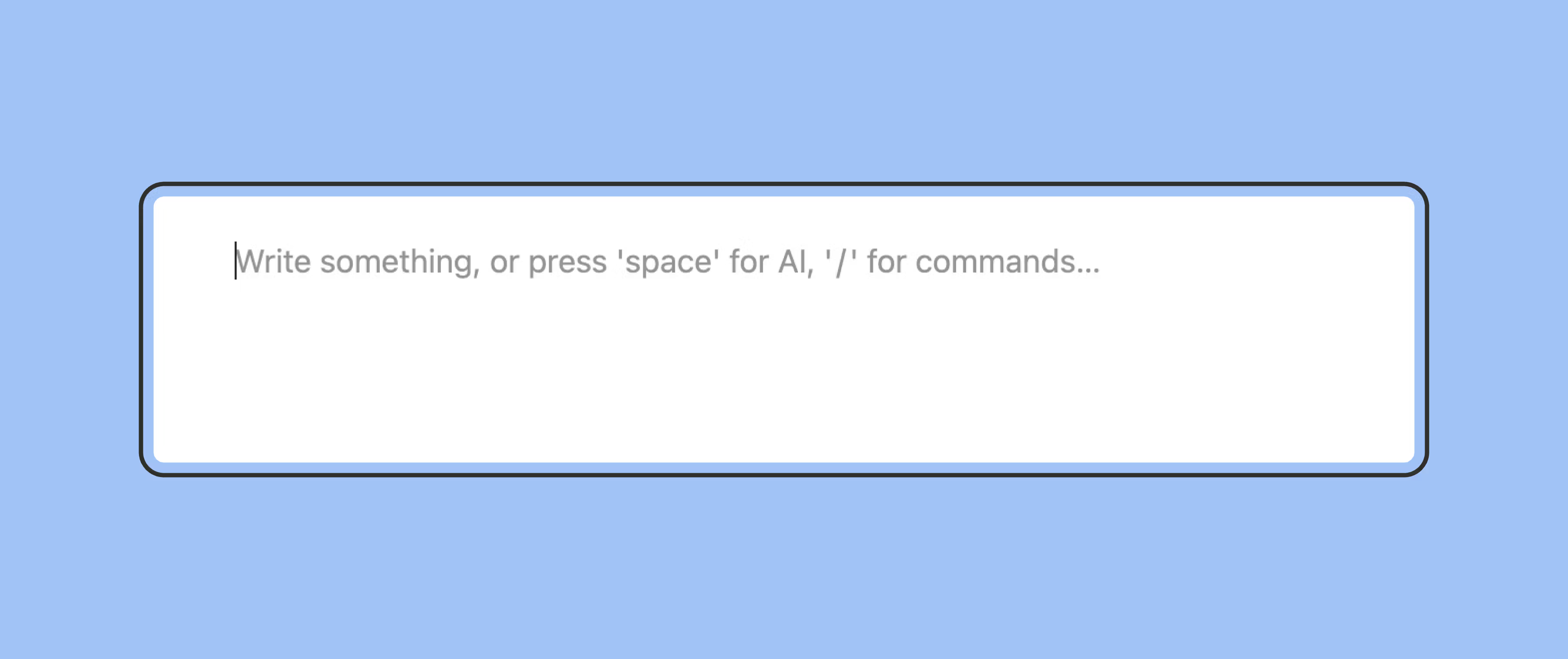
This will give you a scroll-able list of their AI features:
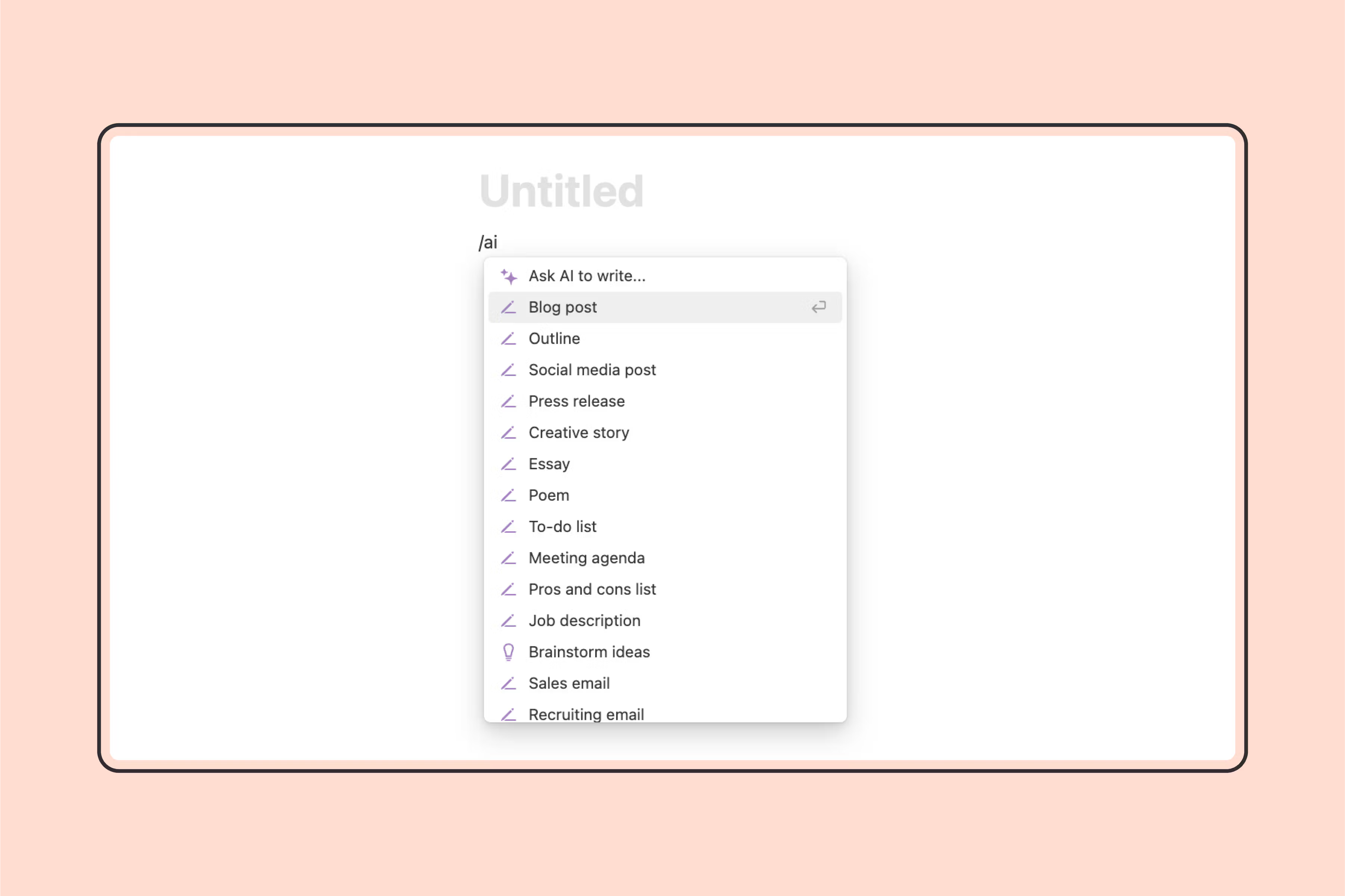
Let’s look at all of them one-by-one:
2.1 Brainstorm
Type /brainstorm in your editor or click “Brainstorm” from the menu shown above. You can ask it to generate topics around most work-related things.
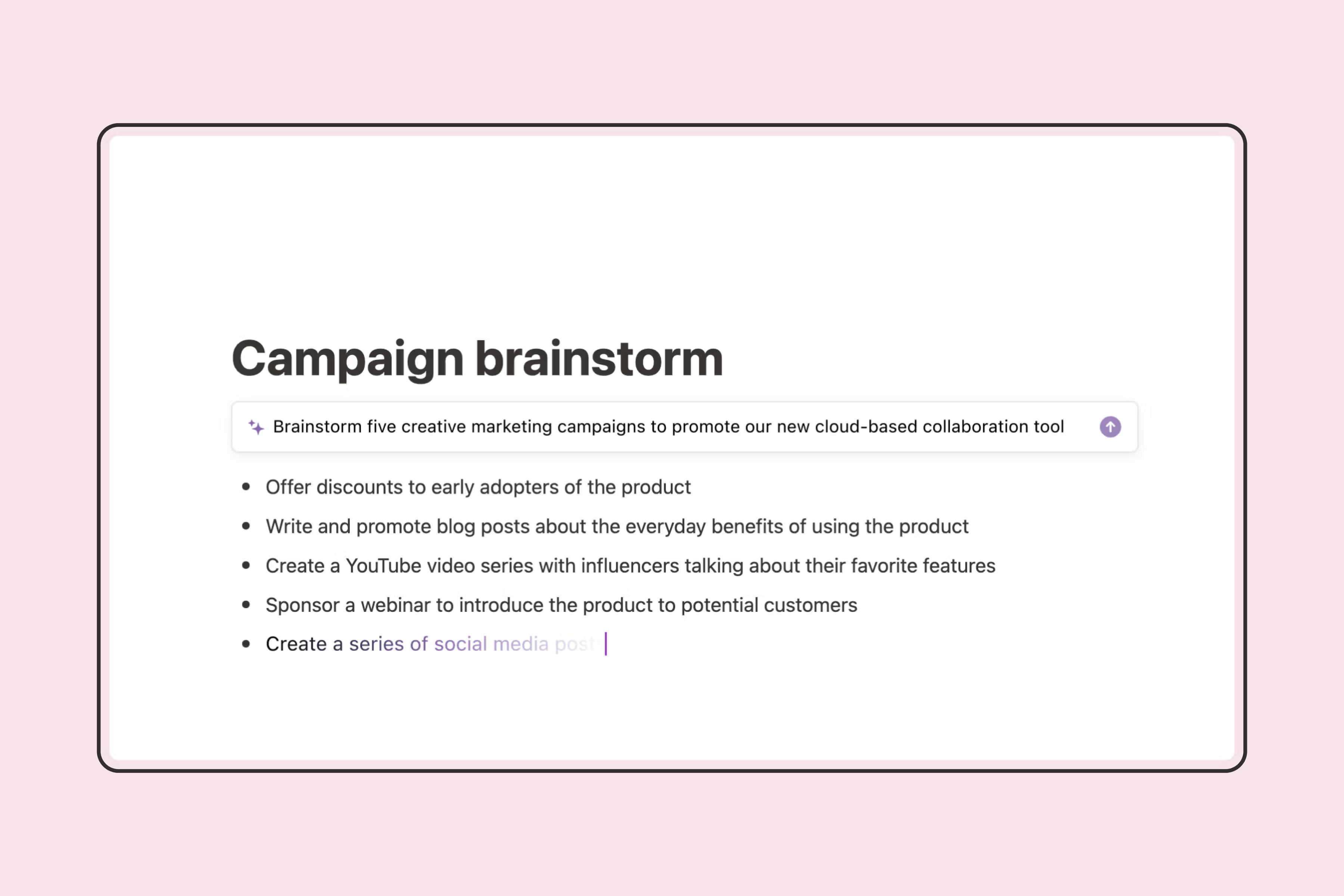
2.2 Summarize, with a table/actionable takeaways
Type /summarize in your editor or click “Summarize” One interesting thing you can do is, create a custom AI block and add it to a recurring doc’s template for automated key takeaways.
This will help you get automated takeaways from every meeting notes doc. This is a particularly small feature but incredibly time-saving if scaled.
2.3 Write from scratch, or continue writing
Exactly like ChatGPT, Notion AI can write content for you from scratch or continue writing to expand on your existing content. To write content, simply type in your query like “write a [blog post, book, newsletter, etc.] about [topic]”
They also advertise having pre-built prompts like:
- Blog post outline
- Blog post draft
- Poem
- Essay
- Sales letter
Note: The prompts in Notion AI’s editor, especially the ones above, are a bit gimmicky. If you have any experience with AI, you’ll know that prompting is extremely important. Notion AI’s prompts are a bit misleading in that way. If you were to click on Blog Post Outline, you’d get your cursor starting after “write a blog post outline about”. If you plan to use AI for content creation, we recommend giving Notion AI custom prompts.
2.4 Change Tone of Voice
Notion AI allows you to adjust the tone of your writing to better suit your audience or purpose. Whether you want to sound more professional, casual, friendly, or persuasive, this feature can help you achieve the desired effect.
To change the tone of your text:
- Highlight the text you want to modify.
- Type / and select "Change tone" or click on the AI icon and choose "Change tone" from the menu.
- Choose the desired tone from the available options, such as Professional, Casual, Friendly, Persuasive, etc.
Notion AI will automatically rewrite the text with the chosen tone. This feature does a decent job of giving you different ways to communicate your message dependent on context.
2.5 Change Content Length
Notion AI can help you adjust the length of your content, be it making crisp or making it elaborate.
Here's how to change the content length:
- Highlight the text you want to modify.
- Type / and select "Make longer" or "Make shorter" or access these options through the AI menu.
Notion AI will automatically adjust the text length according to your selection. This feature is helpful for summarizing long pieces of text, expanding on key points, or fitting your content within specific word count limitations. Sometimes while shortening text, it might remove important information. Always double-check after shortening text.
And do remember, Notion AI hallucinates. So while expanding text, always fact check the information.
2.6 Translate
Notion AI's translation feature allows you to translate your content into various languages, making it easier to collaborate with international teams or reach a wider audience.
To translate your text:
- Highlight the text you want to translate.
- Type / and select "Translate" or choose "Translate" from the AI menu.
- Select the target language from the available options.
Notion AI will translate the text and display it within the document.
This feature is a valuable tool for breaking down language barriers and facilitating communication across different cultures.
2.7 Ask AI to Edit or Improve Doc
Notion AI can act as your personal editor, providing suggestions to improve the overall quality of your writing.
To ask AI for editing suggestions:
- Place your cursor at the beginning or end of the text you want to improve.
- Type / and select "Ask AI to improve writing" or find this option in the AI menu.
Notion AI will analyze your text and provide suggestions for improvement, such as rephrasing sentences, correcting grammar, or enhancing clarity. This feature is particularly helpful for polishing your writing and ensuring it is well-structured and error-free.
2.8 Fix Spelling and Grammar
Notion AI includes a built-in spell checker and grammar checker to help you catch and correct any errors in your writing.
When you use this feature:
- Misspelled words will be automatically underlined in red. Right-click on the word to see suggested corrections.
- Grammar errors will be underlined in blue. Right-click on the underlined text to see suggested improvements.
This feature ensures your writing is polished and professional, free from embarrassing spelling and grammar mistakes.
The LLM Model Behind Notion AI
Notion’s LLM model isn’t publicly communicated by any of their official channels. Its initial launch used a combination of OpenAI’s GPT-3.5 and Anthropic AI’s Claude. While there’s no confirmation that they use GPT right now, there’s proof of a definitive partnership with Anthropic AI. As they list Notion under their customers.
But most apps have AI now. Chart-topping apps like Perplexity and Poe give you the option to choose whichever LLM you prefer. So judge your outputs from Notion AI against other top LLMs to get a clear expectation of the quality.
Notion AI Pricing
Notion AI is $10/mo addon on top of your existing plan, regardless of whichever plan it is. You can try out their AI features in their free trial and buy the add-on later, if needed.
Notion AI Alternatives
Notion AI’s content creation features have a drawback. AI knowledge in your docs will drive down your Q&A response quality.
To keep your Knowledge Base fresh, writing should be human-first. AI shines in editing and helping you, not in firsthand creation since it lacks your industry-specific context and understanding. And, Notion AI has no Knowledge Management features. It does nothing to address the chaos of lost nested docs within Notion. Some orphan, unlinked notes get buried forever.
If you want full-stack AI features for content creation, a tool like Copy AI will give you more workflows and a better output.
If you want AI features that specifically improve your team’s documentation experience, the best Notion alternative is Slite, an AI Knowledge Management tool.
Slite's AI search enables users to ask questions and receive accurate answers based on the content within their workspace. Basically, you can talk to your company documentation to ask questions, instead of having to locate documents where the answer could be. Just like Notion, type your question, and get an answer from verified sources. This cuts down on quick questions and quick calls, ensuring your team moves to a self-serve information retrieval culture.
Another AI feature by Slite is the Knowledge Management Panel, an AI-driven panel that auto-categorize your docs based on what needs verification, what’s outdated, what’s pending for approval, etc. You can also type in natural queries like, “Show me all docs that mention ‘Beyonce’” and get a list of docs. You can then batch-select them to slice and dice them quickly.
If you don’t like AI content, and want AI to make your business writing, planning, and search better - check Slite out. Here’s our side-by-side Notion vs Slite comparison
If you like playing with AI-generated content and multi-platform GTM use, check Copy AI.
And if you’re new to using AI, with a focus on productivity, Notion AI will do just fine for you.