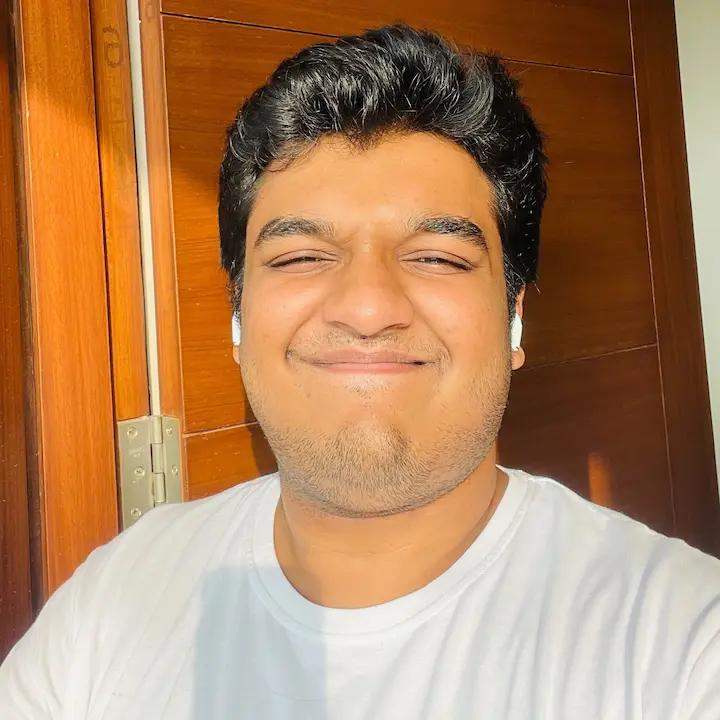Let’s be real – picking the right productivity tool can feel like a chore. But trust me, having the right one can be a game-changer for your work. At first glance, Notion and Coda may seem similar, but I wanted to break down these two popular options to help you figure out which one might be your perfect match.
How We Tested - Getting Our Hands Dirty
We didn't want to just skim the surface. We wanted to know how Notion and Coda really perform in the wild. So, we rolled up our sleeves and got to work:
- Writing: We crafted articles in both tools to see how they handle the nitty-gritty of writing and organizing your thoughts.
- Projects, Projects, Projects: We built databases and Kanban boards to see how well they manage project information and keep things visually clear.
- Automation Power: We put their automation features to the test, because who doesn't love a little help automating those tedious tasks?
- User Insights: We dug into what other users were saying on platforms like G2 and Capterra to get a broader perspective.
- Feature Face-Off: We did a side-by-side comparison of key features, looking at everything from document creation to those nifty AI capabilities.
- Community: We explored their user communities to see what kind of support, templates, and resources are out there.
By taking this hands-on approach, we got a real sense of what it's like to actually use Notion and Coda in the trenches of everyday work.
First Impressions: Learning Curve
Right off the bat, you’ll notice that both Notion and Coda share a sleek, modern design. They’re both visually appealing and relatively intuitive to navigate, even for someone who’s not a tech whiz. But don’t let their initial similarities fool you – they each have their own distinct personalities. The features and advantages of both Coda and Notion include robust free plans, extensive integrations, and strong community support, making them versatile tools for various use cases.
Notion: A simple-looking all-in-one for docs, to-do's, DBs
Notion is like that friend who’s good at everything. It’s a true all-rounder, offering a wide range of features to help you wrangle notes, tasks, projects, and even build simple websites.
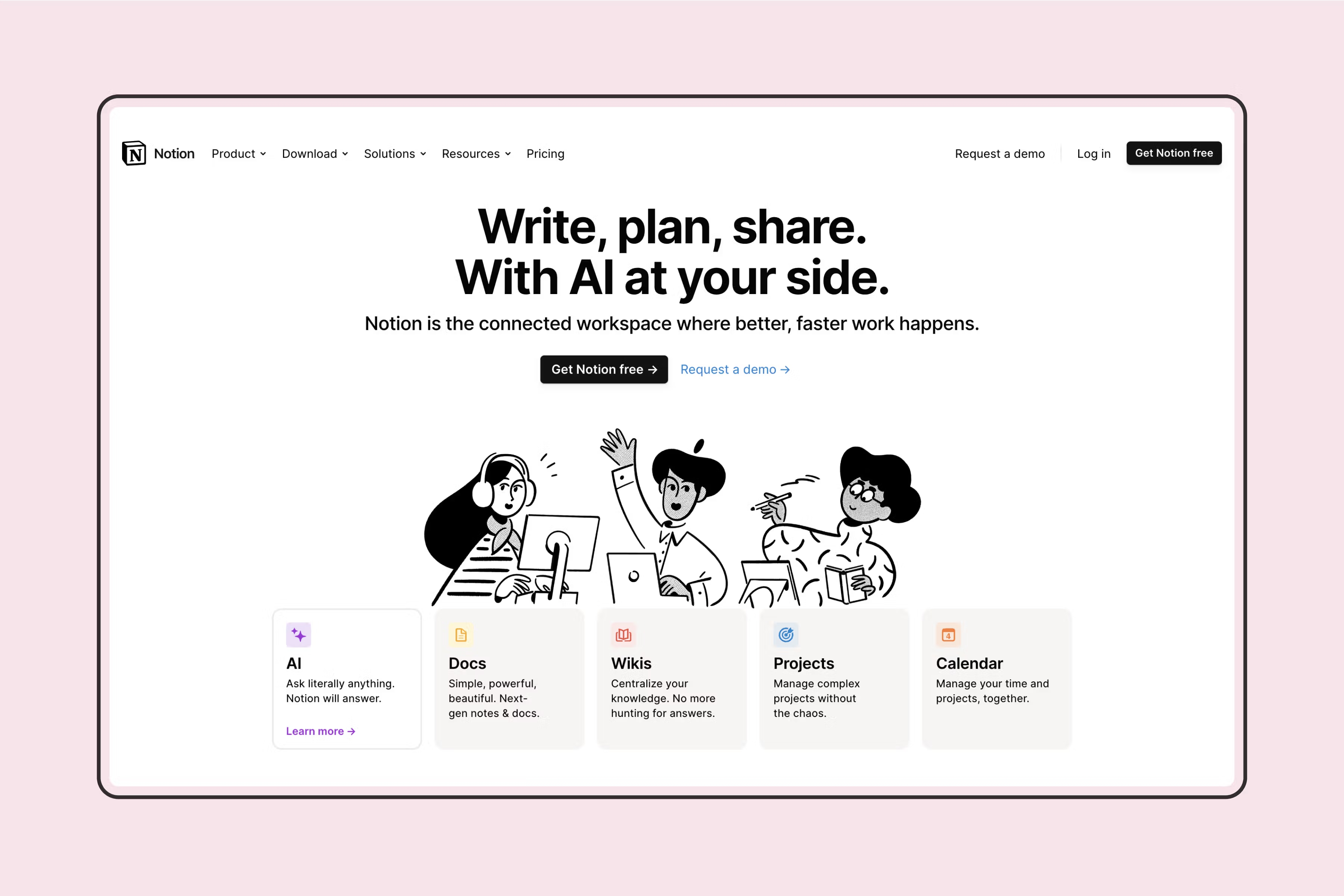
It’s incredibly flexible and customizable, which can be both a blessing and a curse. You can mold it to fit your workflow, but it might take a bit of tinkering to get it just right. Notion relies heavily on third-party extensions, such as Zapier, for more direct interactions with other tools, which can add to the total cost.
Coda: A complex all-in-one for anything, really.
Coda, on the other hand, feels more like a supercharged blank canvas that you can turn to a doc, a sheet, an app, or something in between.
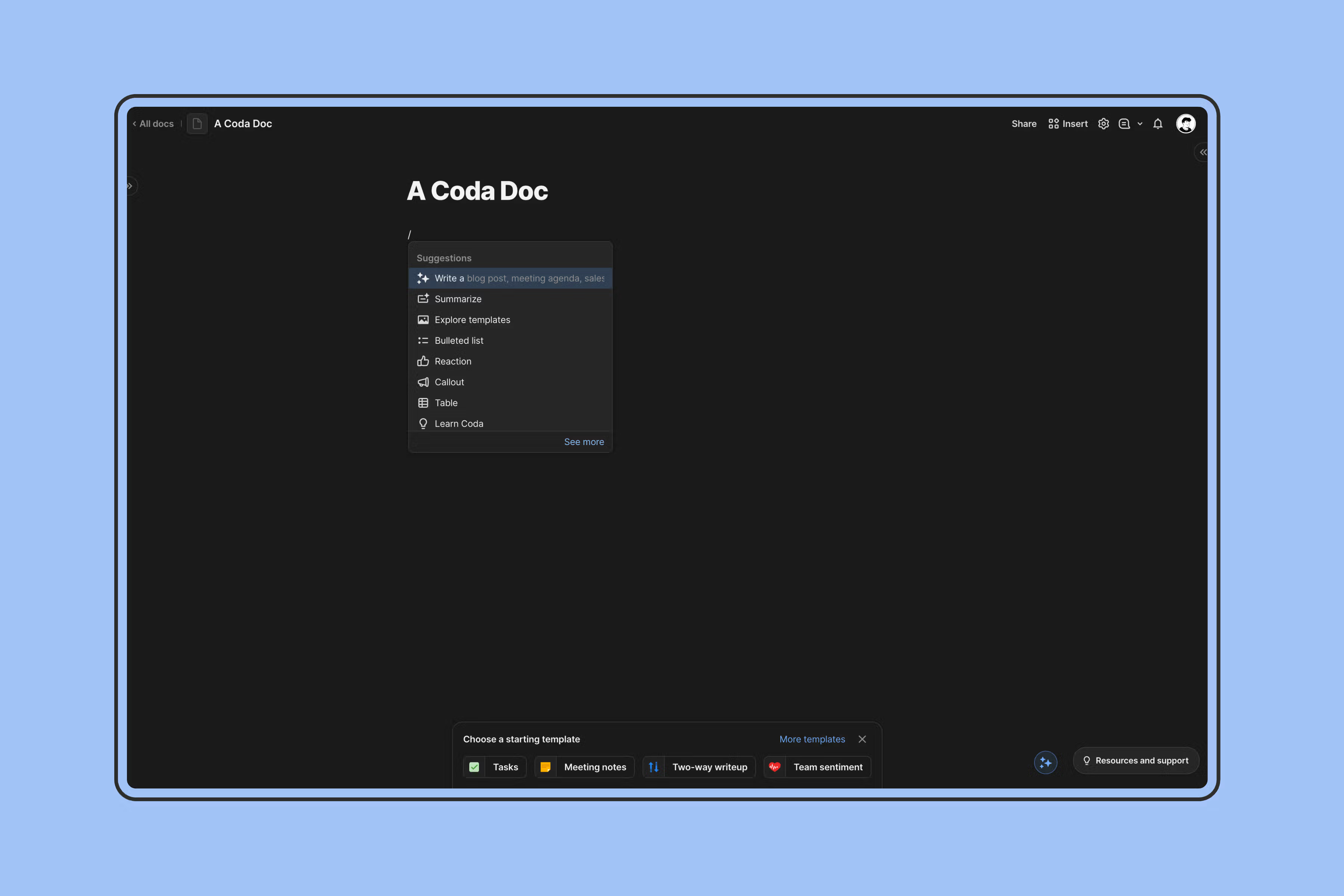
It’s all about building powerful, interactive documents that go beyond what you’d typically expect from a traditional spreadsheet. Think interactive tables, buttons, automations, and even mini-apps built right into your documents.
Notion vs. Coda – A Comparison Overview
Choosing the right all-in-one tool can be tough, but understanding the core differences between Coda and Notion in terms of their features and functionalities can make your decision easier. Here’s a snapshot of their strengths:
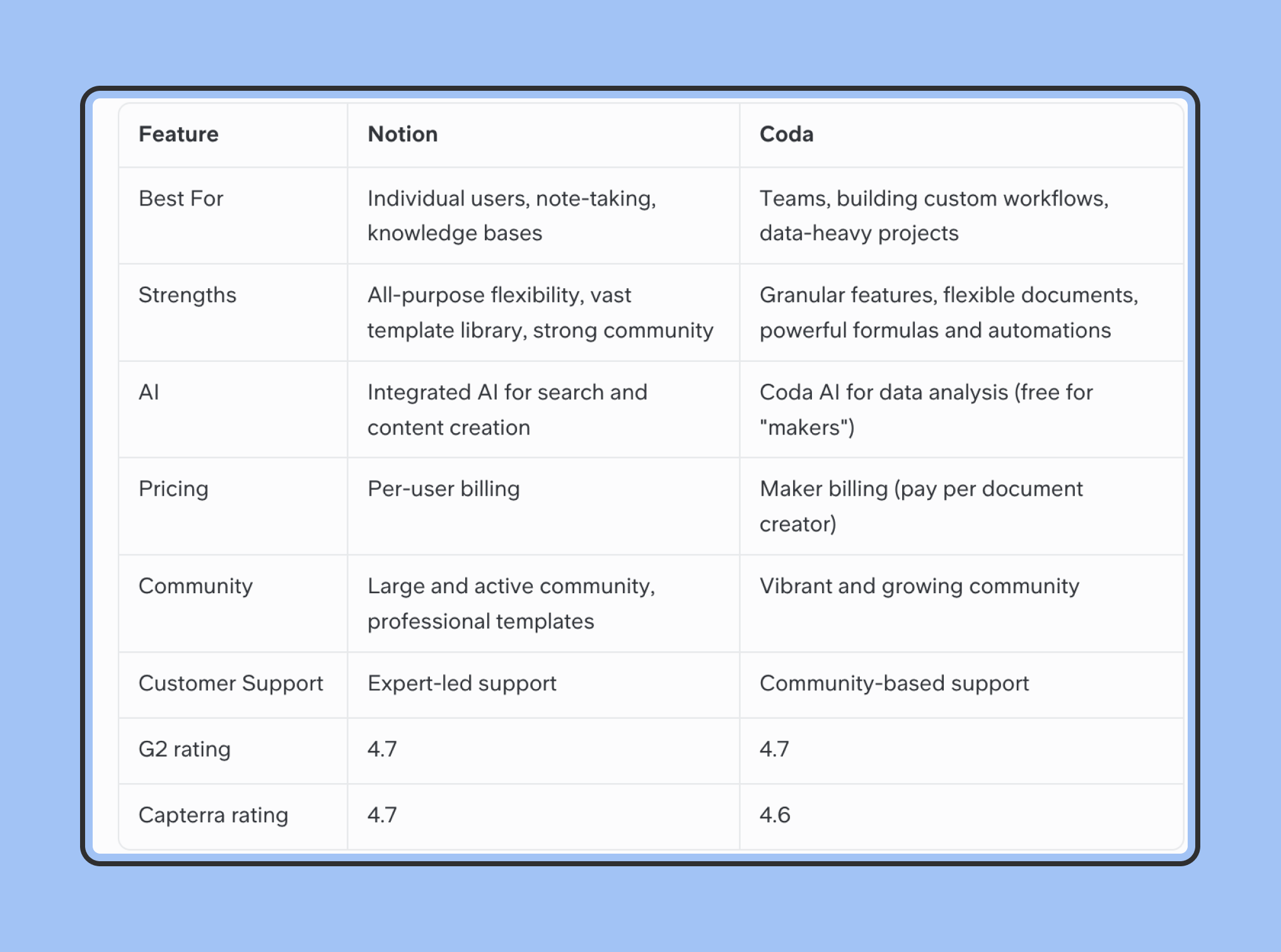
In a Nutshell:
- Notion is like a Swiss Army knife – versatile and great for individual users who want a single tool for various tasks.
- Coda is like a Lego set – powerful and customizable, ideal for teams who need to build tailored solutions and automate complex workflows.
Now, let’s go through the key aspects you really care about, one by one.
Databases & Project Management - Coda wins
Notion and Coda both offer robust features for organizing and managing information, but their approaches differ.
Notion Databases:
- Block-Based System: Notion’s databases are built on its flexible block system, allowing you to add text, images, checklists, and more within each database entry.
- Views: Notion offers various database views (table, board, calendar, list, gallery, timeline) to visualize your data in different ways.
- Relations & Rollups: You can link databases together to create relationships and use rollup properties to aggregate data across linked databases.
- Templates: Notion provides templates for project management, task tracking, content calendars, and more, which you can customize to fit your needs.
Coda Tables:
- Powerful Formulas: Coda tables boast a rich formula language, allowing you to perform complex calculations, manipulate text, and automate actions based on data.
- Button Actions: You can add buttons to your tables to trigger automations, making your documents interactive and dynamic.
- Flexible Layouts: Coda tables can be customized with various layouts, including Kanban boards, calendars, and card views.
- Packs: Coda offers “packs” that integrate with external tools like Google Calendar, Slack, and Jira, enhancing your table’s functionality.
- Structured Data: Coda excels in handling structured data, making it ideal for complex trackers and app-like use cases that require robust capabilities.
Which is Better?
- If you prioritize flexibility and a variety of views, Notion’s databases might be a better fit. Their block-based system allows for more creative and diverse content within each database entry.
- If you need powerful formulas, automations, and integrations, Coda tables are a powerhouse. They excel at creating dynamic documents that function like mini-apps.
Example: Project Tracking
In Notion, you could create a project database with properties for task name, assignee, due date, status, and more. You could then use different views to see your tasks in a table, a Kanban board, or a calendar.
In Coda, you could create a similar project table with formulas to calculate project progress, automate notifications, and integrate with your calendar to keep your team on track. You could even add buttons to mark tasks as complete or update their status with a single click.
Writing & Commenting: simple in Notion, powerful in Coda
Notion and Coda both strive to be your go-to tools for capturing ideas, organizing information, and working together seamlessly.
Here’s how they stack up:
Notion:
- Intuitive Writing: Notion’s block-based editor is clean and uncluttered, making it easy to focus on writing. It supports basic formatting options, embedding media, and creating nested lists.
- Note-Taking Powerhouse: Notion shines as a note-taking tool. Its pages can be organized into hierarchies, allowing you to create detailed outlines, summaries, and cross-linked notes.
- Collaboration Features: Notion offers real-time collaboration, allowing multiple users to edit a document simultaneously. Comments and mentions make it easy to discuss specific sections of a document.
- Templates: Notion boasts a vast collection of templates for meeting notes, agendas, to-do lists, and more, making it easy to get started with common tasks.
- Web Clipper: Notion’s web clipper allows you to save articles and web pages directly to your workspace for later reference.
Coda:
- Document-Centric Approach: Coda documents are highly customizable, allowing you to combine text, tables, images, and interactive elements into a single canvas.
- Tables as Notes: Coda tables can be used for note-taking, with each row representing a note. You can filter, sort, and group notes to find information quickly.
- Cross-Document Collaboration: Coda allows for collaboration across multiple documents, making it easy to create linked references and build interconnected knowledge bases.
- Packs: Coda Packs enable you to integrate with tools like Slack, Figma, and Google Drive, bringing external information directly into your documents.
- Version History: Coda tracks changes and allows you to revert to previous versions, ensuring you never lose your work.
- Additional features: There’s invisibly delightful features in Coda. For example:
- Coda auto-populates the company logo as the doc icon from the company name in the title
- In fact, Coda’s flexibility is so high that you can build apps within Coda, for a lot of everyday use cases:
You can build a custom habit tracker in Coda based on your favourite advice (source)
Which is Better?
- If you prioritize a clean, distraction-free writing environment and value the ability to easily organize notes into interconnected structures, Notion might be a better fit.
- If you prefer a more flexible canvas where you can combine different types of content and create interactive documents that go beyond traditional text editing, Coda could be the tool for you.
- Notion has a much shallower learning curve, making it easier to get started, while Coda may require a steeper learning curve and might seem overwhelming at first, especially for features like advanced data integrations.
Example: Meeting Notes
In Notion, you could create a meeting notes template with sections for attendees, agenda, discussion points, action items, and next steps. You could embed relevant documents or resources directly into the notes.
In Coda, you could create a similar meeting notes document with a table to track action items, a calendar to schedule follow-up meetings, and a button to send automated reminders to attendees.
The Verdict:
Is your company tech-savvy or not? That really is the question.
If your company isn’t used to complicated software, go with Notion. Coda’s features put you in decision paralysis of what’s the best way to document something. Notion, on the other hand, has always been text-first, power-second. It’s minimal, it works, it’s snappy, and you really can’t go wrong.
If your company has tech mavericks, Coda’s great.
AI features - Slight edge to Coda over Notion AI
Notion and Coda are both using state-of-the-art LLM models to power their AI features. In both apps, you can
- Ask AI to brainstorm, write, edit, proofread, change tone, translate, etc.
- Search your Knowledge Base for info using AI
Notion AI
- Content Creation focus: Notion AI excels at generating text, summarizing content, translating languages, and brainstorming ideas, making it a valuable tool for writers and content creators.
- Accessibility: Notion AI is expensive. It doesn't come default in any of Notion's pricing options. Instead, you need to buy Notion AI as an addon for an extra $10/user/month
Coda AI
- Focus on Data: Coda AI primarily focuses on analyzing and manipulating data, helping you uncover insights, automate tasks, and make your data more usable.
- Formula Generation and Data Transformation: Coda AI can write complex formulas, clean and transform data, making it easier to analyze and visualize.
- Text Generation and Summarization: Coda AI also offers some text generation and summarization capabilities.
- Free for "Makers": Coda AI is free for document creators and sharers, while other users have limited access.
- Coda Brain (Coming Soon): Coda is developing Coda Brain, an enterprise search solution designed to help users access all their information across various apps, further enhancing Coda's AI capabilities and knowledge management potential.
The Verdict:
If you're a writer, content creator, or someone who values strong AI writing assistance, Notion AI is the clear winner. However, if your work heavily involves data analysis and automation within a collaborative workspace, Coda’s for you.
Pricing - Coda wins over Notion
Choosing between Notion and Coda depends on what your team needs and how much you want to spend. Both offer different payment plans to fit different budgets.
Notion:
Notion offers three core pricing tiers:
- Free: $0 per month (billed annually or monthly)some text
- Unlimited pages & blocks
- Limited file uploads and collaboration features
- Plus: $10 per month (billed annually) or $12 per month (billed monthly)some text
- Unlimited file uploads
- Version history
- Advanced collaboration features
- Business: $15 per month (billed annually) or $18 per month (billed monthly)some text
- Advanced permissions
- SAML SSO
- Priority support
Coda:
Coda’s pricing is based on a “maker” model, where you only pay for those who actively create and edit documents:
- Free: $0 per month per Makersome text
- Unlimited Doc Makers
- Limited data and features
- Pro: $10 per month per Maker (billed annually) or $12 per month per Maker (billed monthly)some text
- Unlimited Doc Makers
- Increased data limits
- Priority support
- Team: $30 per month per Maker (billed annually) or $36 per month per Maker (billed monthly)some text
- Unlimited Doc Makers
- Unlimited data
- Advanced collaboration features
- Enterprise: Custom quote, tailored for large organizations
Key Differences & Considerations for Teams:
- Billing Model: Notion bills per user, while Coda bills per doc maker. This means that in Notion, everyone who uses the platform needs a paid plan, even if they’re just commenting on documents. In Coda, you only pay for those who actively create documents, allowing for unlimited free editors and viewers.
- Team Collaboration: Coda’s pricing model is often more advantageous for teams where not everyone needs editing capabilities. It allows for broader collaboration and knowledge sharing without incurring additional costs for every team member.
- Free Plan Limits: While Notion’s free plan is more generous in terms of pages and blocks, Coda’s free plan allows unlimited viewers, making it a great option for teams who prioritize sharing information widely.
- Coda's Pricing Structure: Coda's pricing structure, which charges per doc maker rather than per user, can result in significant cost savings for larger organizations where only a few individuals create documents.
- AI as an addon: Notion AI is a paid addon, regardless of which plan you get. Coda's AI is credit-capped but comes in all their plans by default.
The Verdict:
Coda’s pricing is cheaper for teams, especially if you have a lot of people who just view and comment on things, not edit them. This way, you can add more people to your team without spending a lot more money. So, Coda is a great option for teams that want to save money.
Community: Notion wins (by a small margin)
When you're using a new tool, having a community of fellow users and reliable support can make a big difference. Let's see how Notion and Coda compare in this area:
Notion:
- Big and Lively Community: Notion has a huge and active community of users who love to share ideas and help each other. You can find tons of resources online, from forums to social media groups, where you can ask questions, get tips, and see cool ways to use Notion.
- Lots of Templates: Notion has a giant collection of pre-made templates for all sorts of things, like project planning, personal notes, and even recipes. This makes it super easy to get started quickly.
- Help from Notion: Notion offers help through email and a help center with articles and guides. But sometimes it takes a while to get answers, especially if you're using the free version.
Coda:
- Growing and Friendly Community: Coda's community isn't as big as Notion's yet, but it's growing fast! Coda users are really excited about what the tool can do and are always willing to help each other out.
- Maker Community: Coda has a special forum just for people who create Coda documents. It's a great place to find ideas and get help from other Coda experts.
- Help from Coda: Coda also offers help through email and a help center, but they mostly rely on their community forums for support. This might not be ideal if you prefer direct help from Coda's team.
The Verdict:
If you want to be part of a huge community with lots of templates and resources, Notion is the way to go. But if you're okay with a smaller, growing community and like to figure things out with help from other users, Coda might be a good fit for you.
Both Notion and Coda have helpful communities and ways to get support. It just depends on what kind of community you prefer.
Add-ons - Notion wins
Both Notion and Coda offer ways to enhance their core functionality through add-ons and integrations, but their approaches differ significantly. Let’s take a closer look:
Notion:
- Extensive Add-ons and Integrations: Notion boasts a vast library of over 1,000 third-party add-ons and custom Chrome extensions. These extensions offer a wide range of functionalities, from embedding content from other platforms like Google Drive, Figma, or Twitter, to enhancing Notion’s functionality with features like advanced writing tools, calendar views, and formula support. This rich ecosystem allows you to significantly customize Notion to fit your specific workflow. Additionally, the Notion Template Gallery offers an extensive range and diversity of templates across various categories such as sales, HR, task tracking, and recipes, showcasing contributions from the community and well-known companies.
- API Access: Notion provides a robust API (Application Programming Interface) that allows developers to build custom integrations and extend Notion’s capabilities. However, this requires technical knowledge and development resources.
Coda:
- Packs: Coda offers a wide range of “Packs,” which are pre-built integrations with popular tools like Slack, Google Calendar, Jira, and more. Packs allow you to embed data and functionality from these tools directly into your Coda docs.
- Custom Packs: Coda also allows you to create your own custom Packs using their Pack Studio. This gives you the flexibility to connect Coda with virtually any tool or service that has an API.
- Automation: Coda’s built-in automation features are powerful and allow you to trigger actions based on changes in your data. You can use automations to send notifications, update tables, and integrate with external tools. These automations, essentially, help replace Zapier for tons of use cases.
The Verdict:
If you’re looking for a vast selection of pre-built automations, Coda’s Packs are a clear winner. They offer a convenient way to connect Coda with many popular tools and services.
However, Notion still wins this round. Their library of support is too massive for Coda’s library to even come close.
Look and Feel - It’s a tie
The way a tool looks and feels can significantly impact how you use it and whether you enjoy using it. Let's see how Notion and Coda fare in terms of UI and UX:
Notion:
- Clean and Minimalist: Notion's interface is known for its clean lines, minimalist design, and uncluttered workspace. This can be a major advantage for users who value simplicity and want to avoid distractions.
- Block-Based System: Notion's unique block-based system allows you to easily add and rearrange different types of content (text, images, tables, etc.) within a page. This flexibility can be both a blessing and a curse, as it offers great customization but may require some time to master.
- Intuitive Navigation: Notion's left sidebar provides easy access to your workspaces, pages, and databases. The top bar offers quick access to search, settings, and notifications.
- Customization: Notion offers various customization options, including dark mode, font choices, and page backgrounds. This allows you to personalize your workspace to your liking.
- Mobile App: Notion's mobile app is well-designed and offers a seamless experience across devices.
Coda:
- Familiar Document Interface: Coda's interface resembles a traditional document editor, making it easy for new users to get started. The familiar layout can be a plus for those who prefer a more conventional approach to document creation.
- Building Block Elements: Coda uses building block elements like tables, text, buttons, and charts to create documents. This modular approach allows for flexibility and customization.
- Interactive Documents: Coda's documents are highly interactive, allowing you to embed buttons, formulas, and even mini-apps within your pages. This interactivity can be a powerful tool for creating dynamic and engaging content.
- Mobile App: Coda's mobile app offers a decent experience, but some users have reported that it's not as polished or intuitive as Notion's mobile app.
The Verdict:
Both Notion and Coda offer visually appealing and user-friendly interfaces. The choice between them often boils down to personal preference and your specific needs.
- If you prefer a clean, minimalist interface with a unique block-based system, Notion might be a better fit.
- If you're looking for a more familiar document-like interface with powerful interactive elements, Coda might be the way to go.
Finally, Notion or Coda – Which Will You Choose?
Notion and Coda are both powerful tools with unique strengths and weaknesses. Comparing and evaluating these two tools, Coda and Notion, can help you determine the best choice based on your individual needs and preferences.
Notion is a fantastic choice if you:
- Value versatility: Want an all-in-one workspace that can handle notes, tasks, projects, and more.
- Love templates: Appreciate a vast library of pre-built templates to streamline your workflow.
- Crave community: Enjoy being part of a large and active community with ample resources and support.
- Want integrated AI writing: Need AI assistance for writing, editing, and content creation tasks.
Coda is a powerful option if you:
- Need customization: Want to build highly customized workflows and documents.
- Enjoy flexibility: Prefer a flexible canvas that combines text, tables, and interactive elements.
- Work with data: Regularly analyze data and need AI assistance with formulas and automation.
- Prioritize team collaboration: Have a large team with diverse roles and only a few active content creators.
Both Notion and Coda are exceptional tools that can revolutionize the way you work. The key is to understand your own needs and choose the platform that best aligns with your workflow and priorities. If you’re still unsure, don’t hesitate to try both platforms and see which one feels like a better fit for you.
The All-in-One Trade-Off: When "Everything" Isn't Everything
While Notion and Coda offer impressive versatility, their “all-in-one” nature can also be a drawback for some teams.
- Performance Issues at Scale: As your workspace grows, both Notion and Coda can become sluggish and less responsive, especially when dealing with large databases or complex documents. Search functionality can also become less reliable with an overwhelming amount of content. Unlike Notion, Coda offers certain advantages in handling complex tables and databases, which can be a deciding factor for some teams.
- Feature Overload and Adoption Challenges: The sheer number of features offered by these tools can be overwhelming for some users. In a team setting, this can lead to inconsistent adoption, with different individuals preferring specialized tools they are already familiar with.
For example, a seasoned content writer might prefer a dedicated writing tool like Google Docs, while a data analyst might opt for a more robust spreadsheet solution like Excel or Google Sheets. - Maintenance Headaches: Maintaining a complex workspace in either Notion or Coda can be time-consuming and require dedicated resources. As your team grows and information expands, keeping everything organized and up-to-date can become a significant challenge.
A Simpler Solution for Knowledge Bases: Slite
If your primary goal is to build a powerful and user-friendly internal Knowledge Base, Slite might be a better alternative.
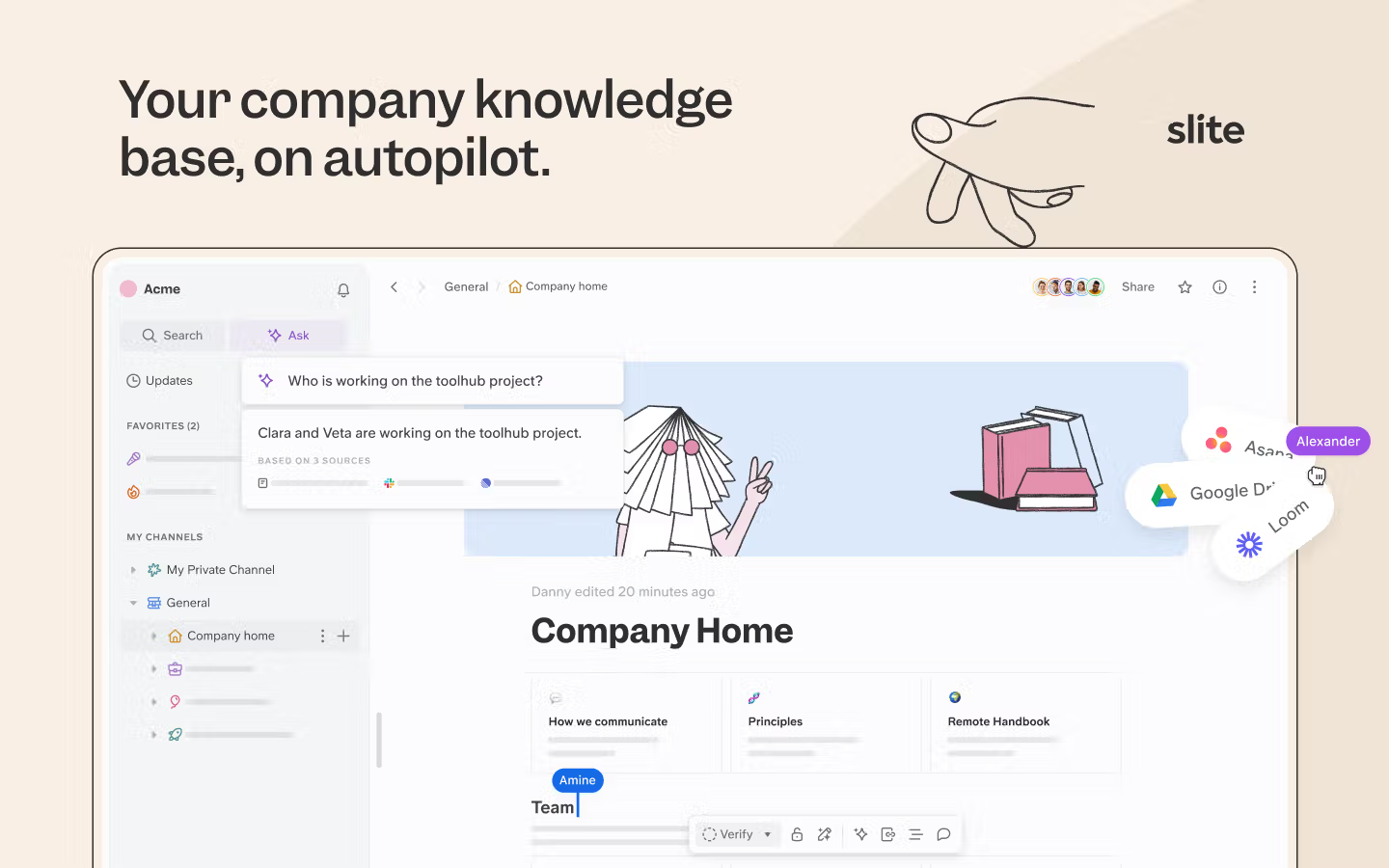
Slite is a dedicated knowledge base platform designed to simplify information organization and retrieval.
Slite’s strengths include:
- Focused Functionality: Slite focuses on the core features you need for a knowledge base, eliminating unnecessary distractions and streamlining the user experience. Slite still packs all the integrations you'd need - Slack, Excalidraw, Chrome extension, Linear, everything.
- Intuitive Organization: Slite’s hierarchical structure and tagging system make it easy to organize and find information.
- Powerful Search: Slite’s search functionality is optimized for knowledge bases, ensuring that you can quickly find the information you need. Read more about Slite's Ask here.
- Auto-generated Wiki: You can auto-generate your company's wiki using AI with Slite's Wiki Generator
- Knowledge Management Panel: Slite's one space where you can use AI to view, archive, and clean up all your empty/outdated docs.
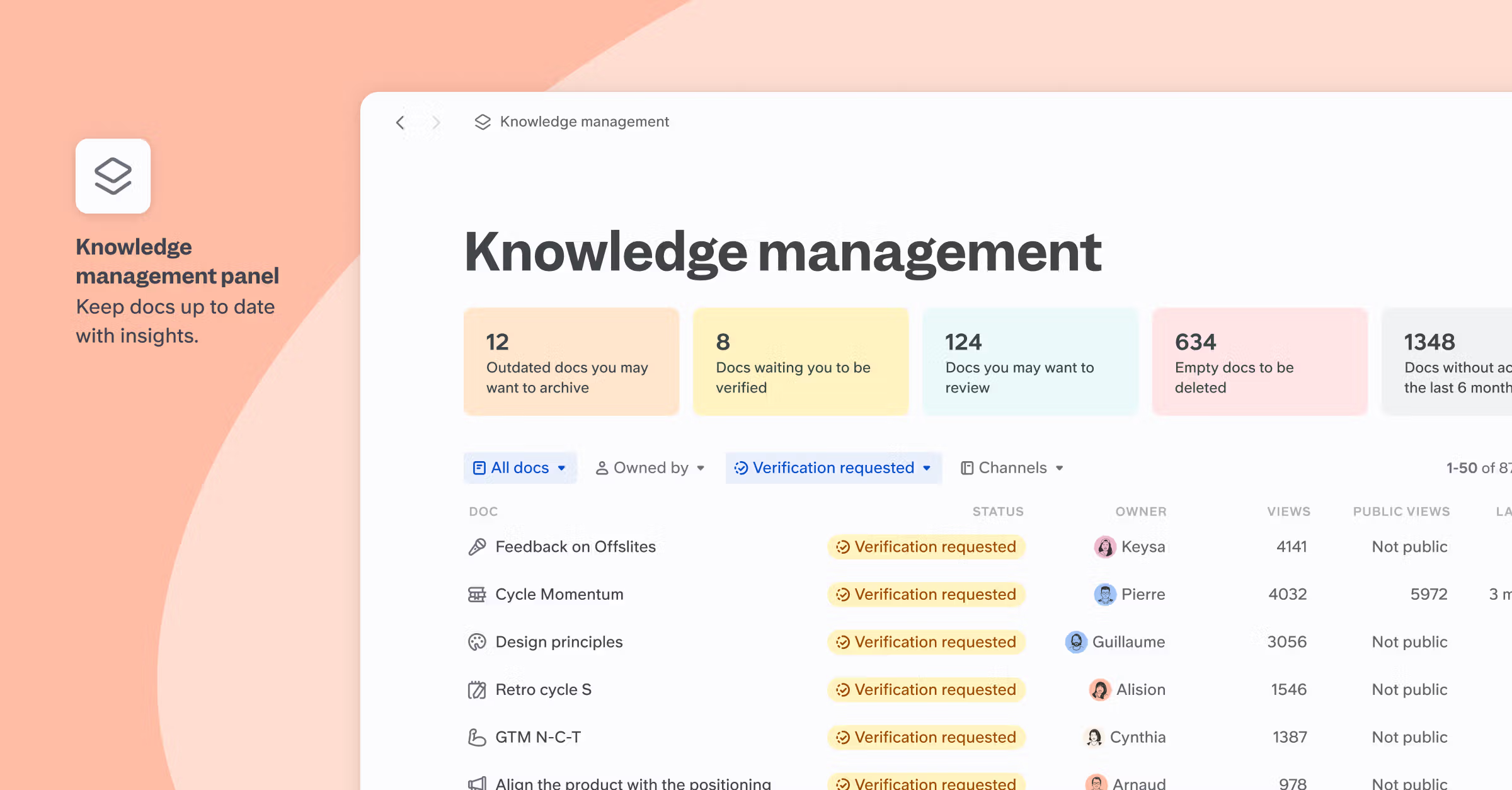
If your team primarily needs a centralized knowledge hub, Slite’s simplicity and dedicated features might be a more effective solution than the sprawling capabilities of Notion or Coda. If you want to know more, talk to us!
The Enterprise Search Gap That All-in-Ones Miss
Here's where both Coda and Notion hit a wall in enterprise environments: their search only works within their own platforms. In reality, your engineering team documents decisions in GitHub, sales context lives in HubSpot, customer insights emerge from support tickets, and project updates happen in Linear. Even if you successfully migrate everyone to Coda or Notion, critical knowledge continues living across your existing tool stack.
All-in-one platforms create an uncomfortable choice: either force every department to abandon their specialized tools (which rarely works), or accept that your "unified" workspace only captures a fraction of your company's knowledge.
Super.work takes a different approach. Instead of trying to replace your existing tools, it connects them all with enterprise search that actually works across your entire tech stack. Your team keeps using the tools they're already familiar with - Slack, GitHub, Linear, HubSpot, Google Drive, whatever - while Super provides the unified search layer that Coda and Notion promise but can't deliver.

This means your developers stay in GitHub, your sales team stays in HubSpot, and your support team stays in Zendesk, but everyone can find complete answers that span all these tools. You get better search capabilities without the painful migration or tool consolidation that all-in-one platforms demand.
Super is unopinionated about your workflow - it works with your existing stack rather than forcing you to rebuild it. Book a demo to see how real enterprise search complements rather than competes with your current tools.